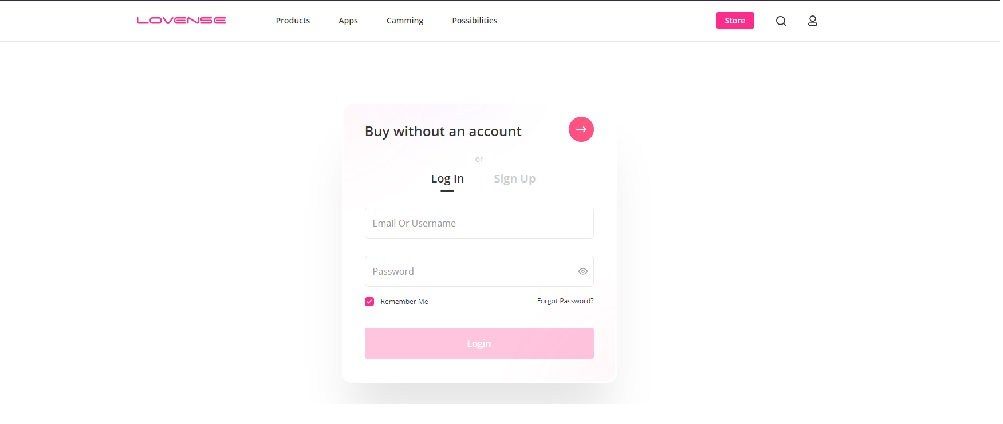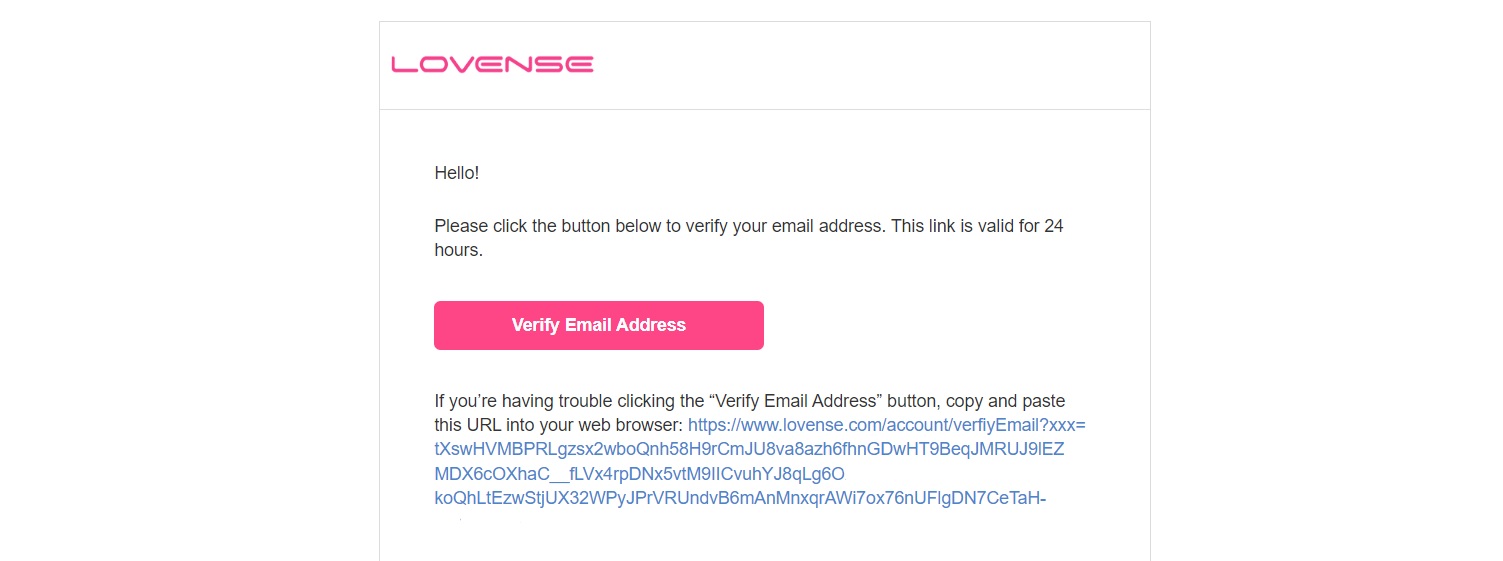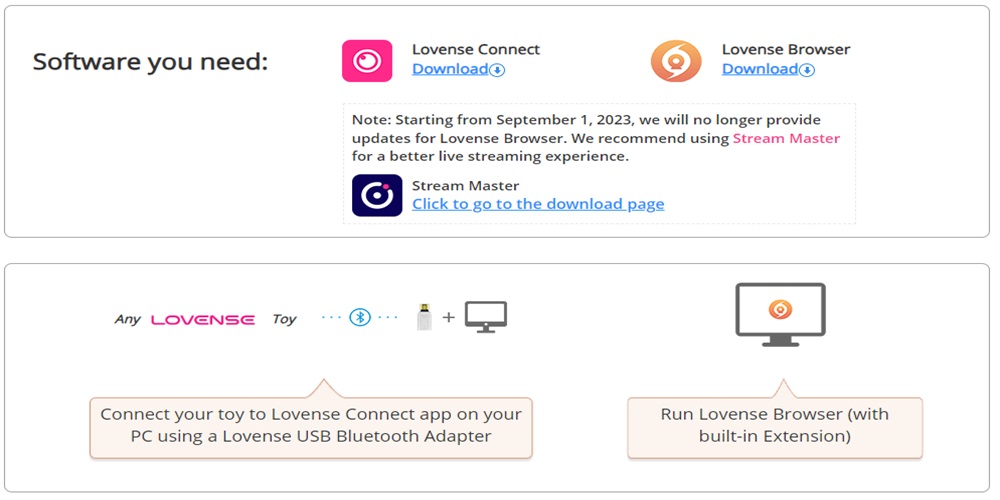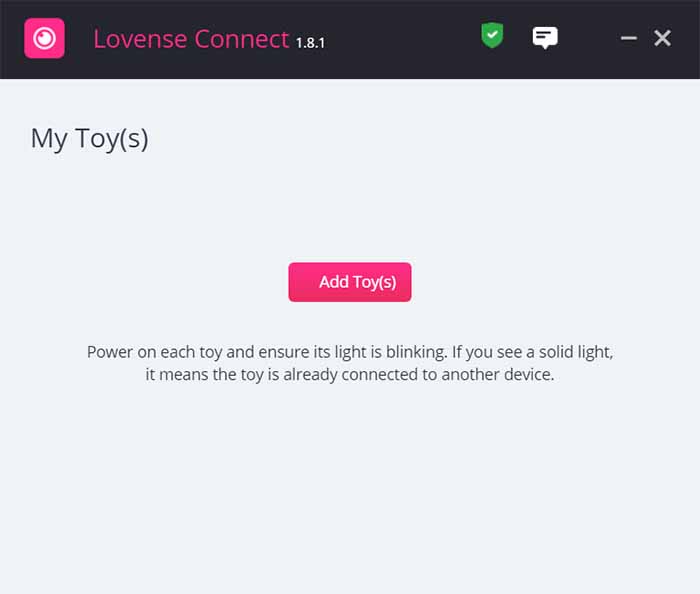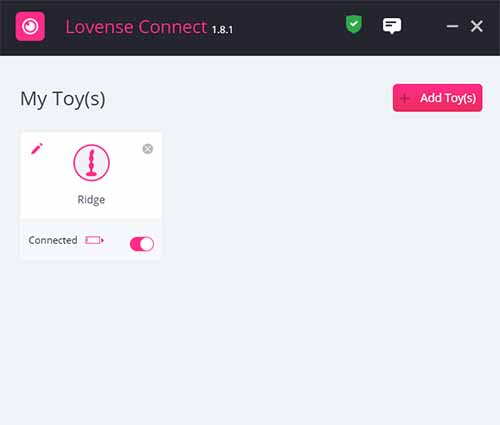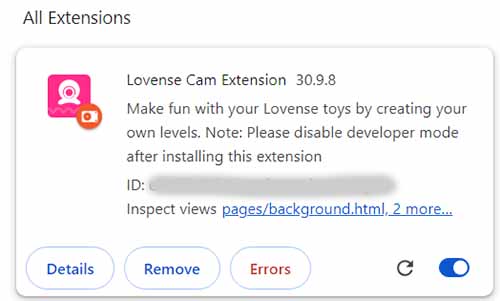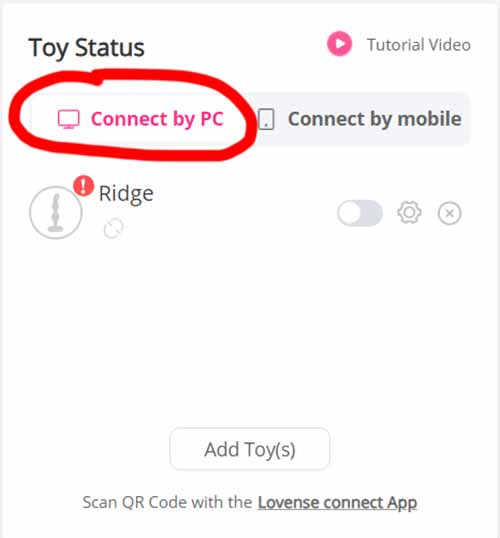We use affiliate links and may receive a small commission on purchases.
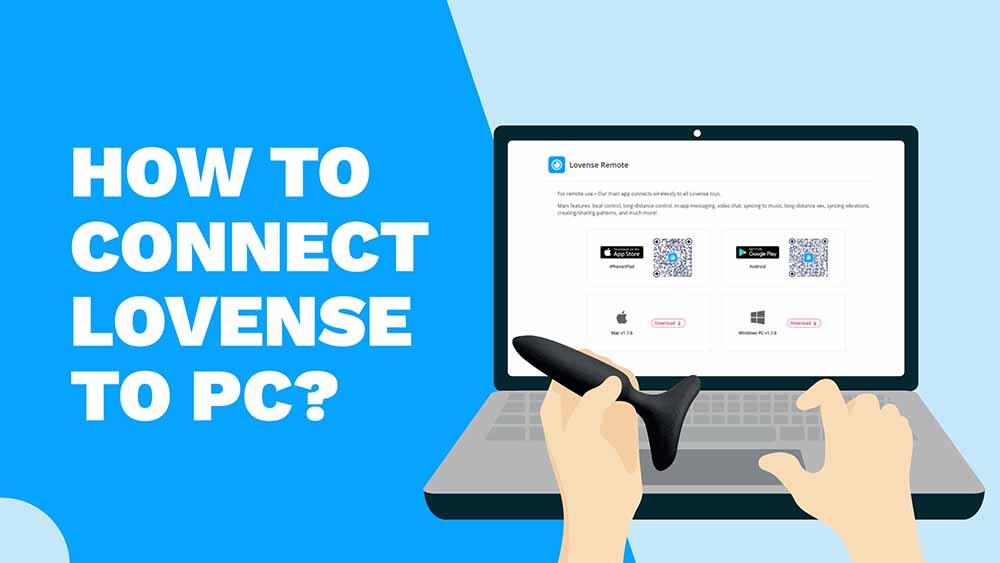 Connecting your Lovense toys to your PC is a great way to enhance your solo or partnered pleasure experience. With the right tools and a few simple steps, you can easily control it by using the application and enjoy hands-free pleasure like never before. In this article, we’ll show you how to do it in just a few steps so you can take your pleasure to the next level!
Connecting your Lovense toys to your PC is a great way to enhance your solo or partnered pleasure experience. With the right tools and a few simple steps, you can easily control it by using the application and enjoy hands-free pleasure like never before. In this article, we’ll show you how to do it in just a few steps so you can take your pleasure to the next level!
- First, make sure you have a Lovense account. Next, download and install the Lovense Connect App from the official website. You’ll need a USB Bluetooth adapter, which you can buy from Lovense.
- Once the app is installed, please start it and put your toy in pairing mode by turning it on. Click ‘Add Toy(s)’ in the app to connect your toy. Then, download and install the Lovense Cam Extension from the Lovense website and log in with your Lovense account details.
- Finally, in the browser extension settings, choose ‘Connect By PC’ to sync your toy.
Table Of Contents
1. Create A Lovense Account
If you’ve purchased your toy from the official Lovense store, you should already have an account. But for those who didn’t, follow the below steps to create one:
1. Visit the Lovense sign-up page, which should look like the screenshot below. Click on the ‘Sign Up’ tab.
2. Enter your email address and choose a strong password. It’s a good idea to write it down or save it in your browser’s password manager to avoid forgetting it. Click the ‘Sign Up’ button. You’ll receive a prompt to verify your email. Go to your inbox and look for an email that looks like this:
3. Click the verification button in the email to confirm your email address. You should now see a screen confirming that your email has been verified. Congratulations!
2. Install the Lovense Connect App
1. Visit the official Lovense website and download the Lovense Connect App onto your computer (the page should look like the one below).
2. For Lovense to work with a PC, you need a USB Bluetooth adapter, which you can purchase from the Lovense website for $5. Plug it into an available USB port on your PC and ensure the small red light is blinking (it should look like the image below).
3. Double-click the Connect App installation bundle and follow the on-screen instructions to install the app. Once installed, double-click the Lovense Connect icon to launch it. The app’s interface will appear (screenshot below), prompting you to connect your toy(s).
4. To pair your Lovense toy, hold the power button for about 3 seconds until the light is blinking, indicating it’s in pairing mode. You can see what it should look like on my Ridge below.
5. Next, head back to the Lovense Connect App and click ‘Add Toy(s)’ to begin the search. When your product is found, the interface will indicate it’s connected. You see in the screenshot below how it should look like:
3. Install Lovense Cam Extension and Sync The App
1. Visit the Lovense website and download the Lovense Cam Extension. It’ll come in a zipped package. Once it’s downloaded, open the zip file in your download folder using a free unpacker like WinRAR to extract the files.
2. Look for a folder named ‘lovense_cam_3098’. Now, open the Chrome browser, click the three dots in the top right corner, and select ‘Extensions’ > ‘Manage Extensions.’
3. Next, enable Developer Mode by toggling the switch in the top right corner. Click ‘Load unpacked’ on the left side and choose the ‘lovense_cam_3098’ folder.
4. That’s it! The Lovense Cam Extension is now installed, and you should see the screen below:
5. Finally, I recommend turning off developer mode by sliding the toggle to the left. You can also pin the extension using the small pin icon for easier access to the extension in the future.
6. To Sync Lovense Connect To the Browser Extension, log in to the browser extension with your Lovense account details. Go to Settings and select ‘Connect By PC’ on the right. It should automatically detect and add your toy to the list.
Troubleshooting Common Lovense Toy Issues
Not Connecting
If your product is not connecting to your desktop, ensure it’s turned on and within range. Also, check if the battery is charged and the device is not in sleep mode. If everything seems fine, reset your device by pressing the power button for 5-10 seconds.

Lovense Connect App Not Working
Ensure the application is properly installed on your PC. If you are using Chrome, make sure that you have installed the Lovense Browser Extension. Also, make sure that you have the latest version of the application from the Apple or Play Store.
Rachel
- 7 Best Quiet Vibrators [Video Demonstration] - November 1, 2025
- 10 Best Clit Suckers [Video Demonstration] - October 26, 2025
- 7 Best Sex Pillows [Video Demonstration] - October 23, 2025