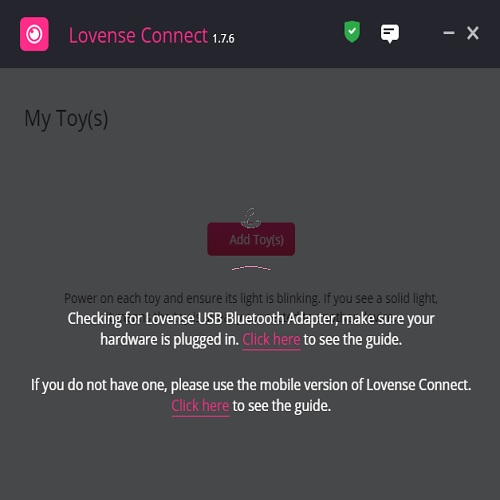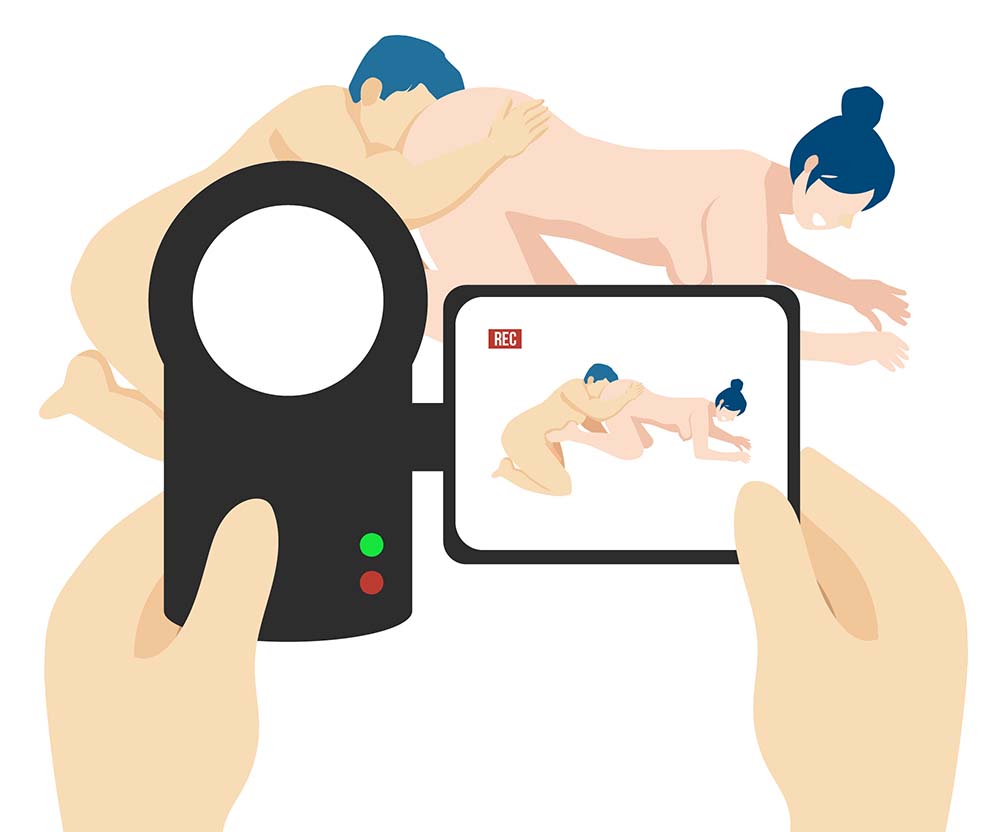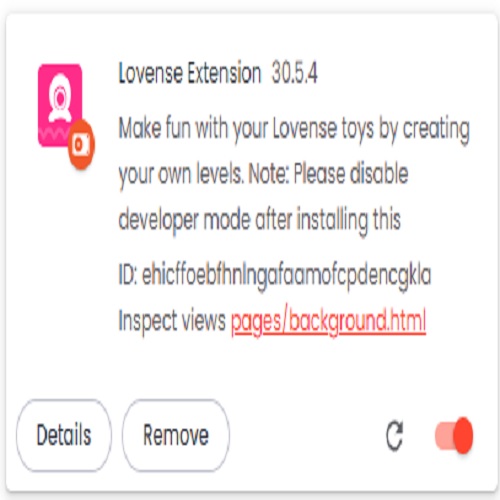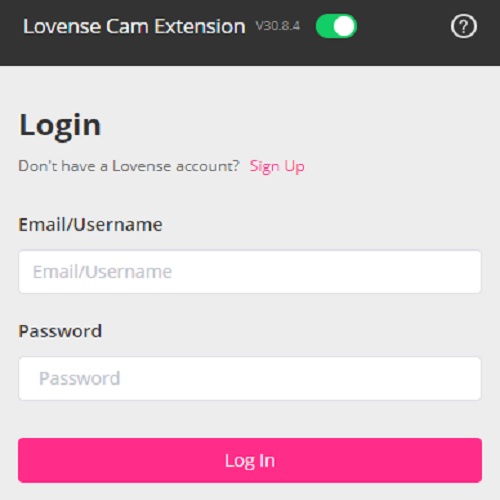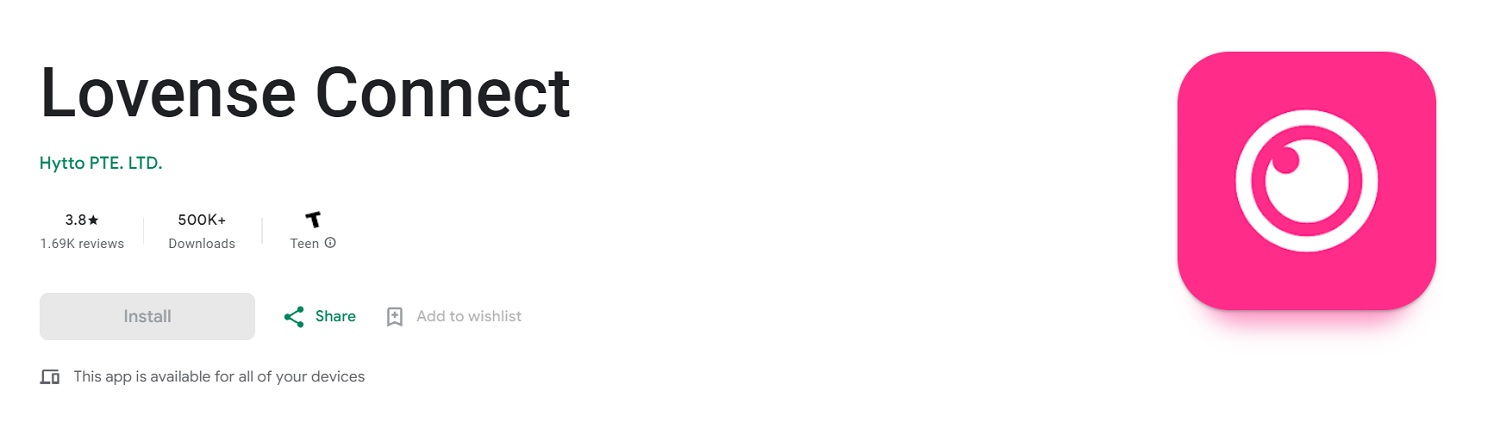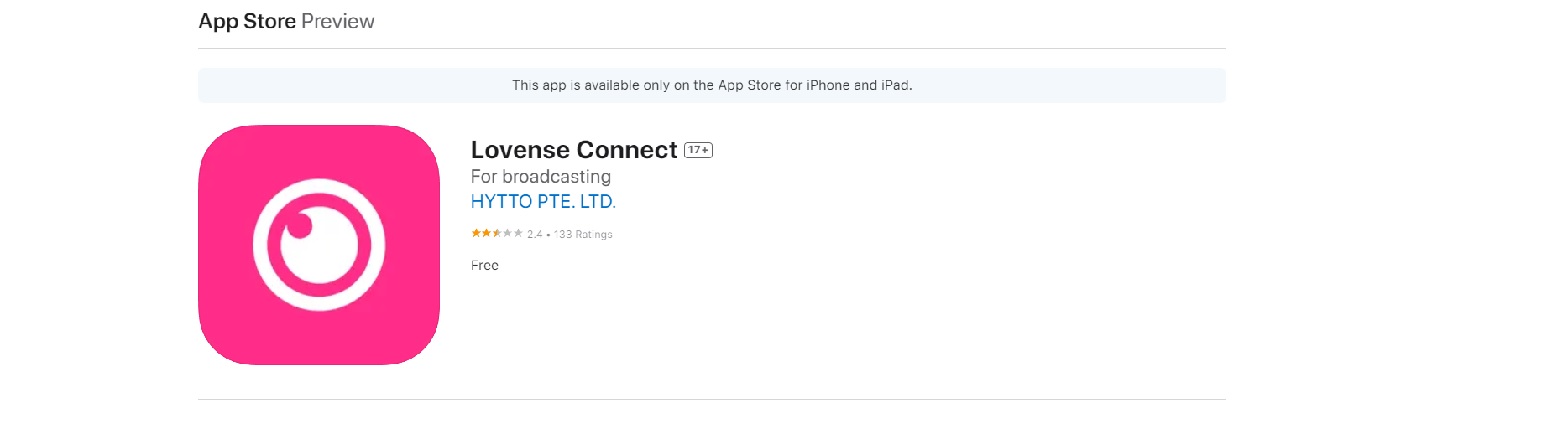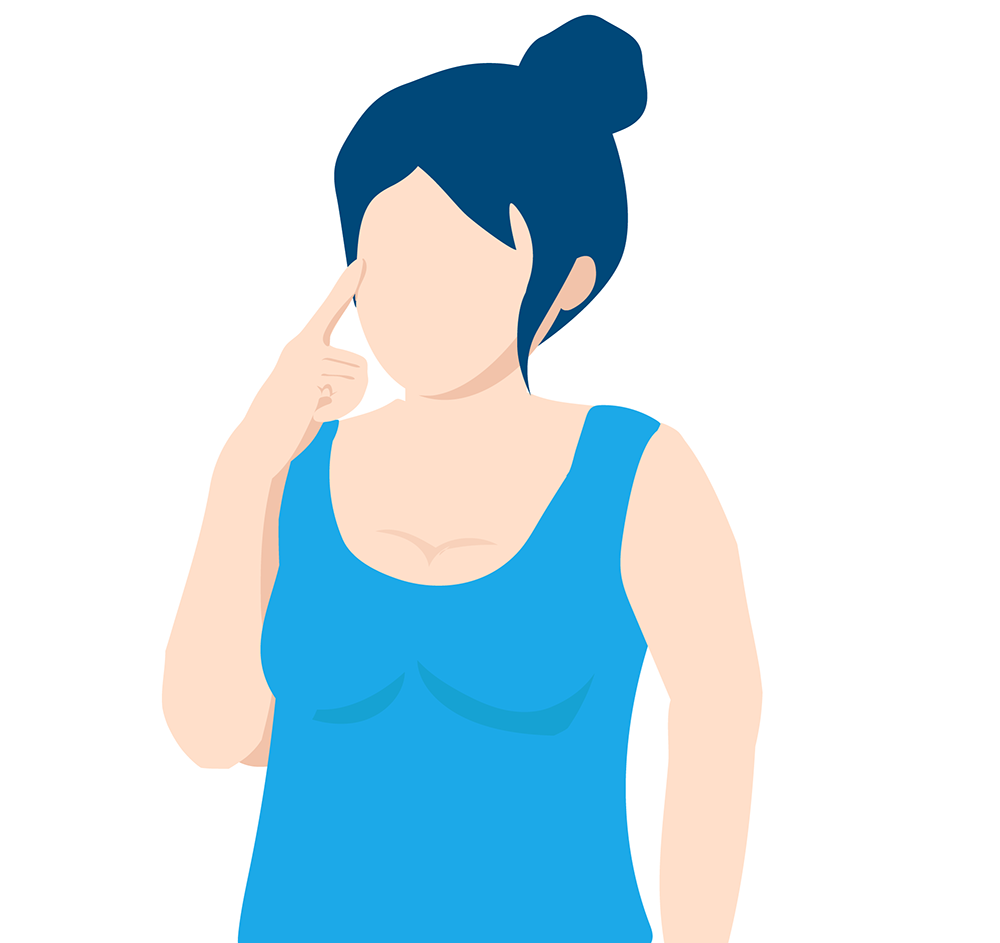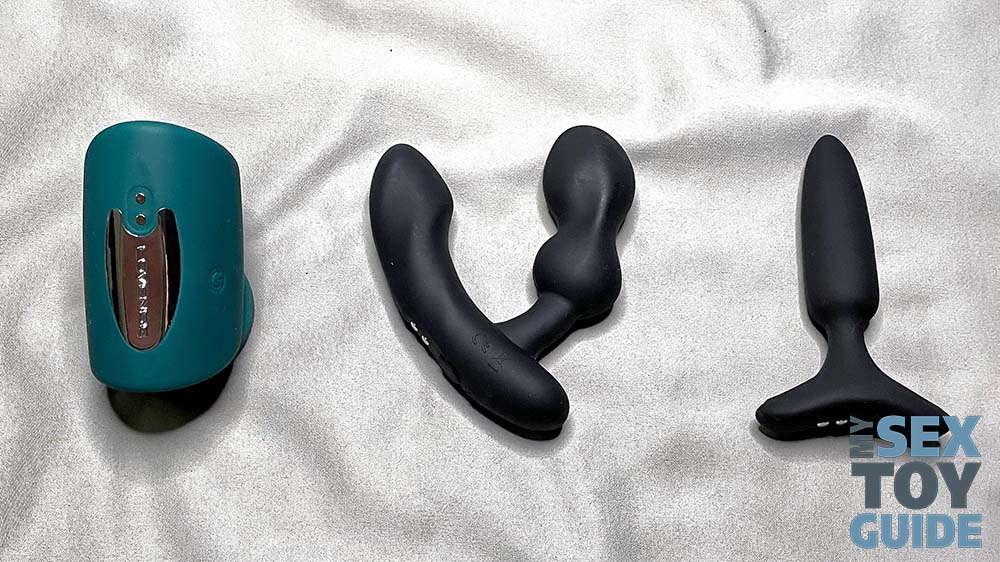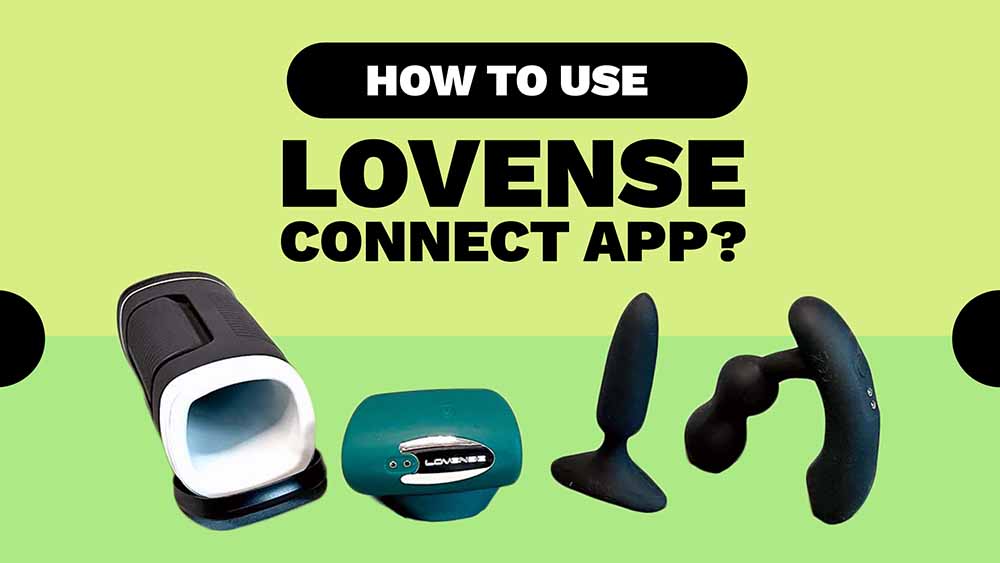
Table Of Contents
How to Connect Lovense Toys to the Connect App?
Now for the fun part: connecting your Lovense toys to the Connect App. Follow these steps, and your toy will be connected in a jiffy. Please note that these steps alone will allow you to start camming with your toys with minimal features available. Learning how to use additional features is in the following section.
- Start by downloading the Lovense Connect App from Google Play or the App Store and create an account if you don’t already have one.
- Turn on your Lovense toy and enable Bluetooth.
- Open the Lovense Connect App on your mobile device.
- Click “Add Toys” and then click the pink + symbol if using the computing app. If you use your mobile device, your phone will ask permission to connect. The app will automatically start scanning for them.
- Click “Done” once connected.
- If connecting numerous toys, wait for all of them to appear on the screen before pressing “Done.”
- Once connected, your toys will appear on the Lovense home page.
- To test your toy’s connection, click the tile for the toy, and it should vibrate if connected properly.
- You can always click the “Add Toys” button on the top right side of the computer app or the bottom of the screen on the mobile app to add more later.
- To turn off a particular toy, just click the pink toggle button next to the name of your toy.
If you happen to face some troubles with trying to connect your toy to your computer, perhaps our How to connect Lovense to PC guide could answer some of your questions.
Additional Mobile App Instructions
- Once your toys are connected, select the “Accounts” button at the top of the screen.
- From here, the app will open your phone’s camera to scan for a QR code from your cam site of choice.
- The phone will ask permission to take control of your toy; press “Yes”
- If you wish to connect to more webcams, click the “Scan QR” button on the top of the screen and follow the same steps above.
- Once your webcam sites have been connected, they will appear on the accounts page.
To Give Control to Your Viewers Once Connected to a Cam Site
- Click the “Control Link” button at the top of the page.
- Input the amount of time the recipient can control your device.
- Once the toy and time have been set, click the “Generate Link” button and copy the code that you can send to others.
- The recipient will see what toy they have control of, along with an adjustable slider that controls its vibration frequencies.
How To Use The Lovense Connect App For Camming?
Using the Lovense Connect App can easily seem like an overwhelming experience to set up, thanks to the geniuses at Lovense providing us with a never-ending list of features. We will present you with the most user-friendly set of instructions we can to keep your experience as simple as possible and have your toy rattling to the sound of tips in no time.
Related: Lovense Camming Software: The Ultimate Guide To Get Started!
For further detailed instructions, such as setting up games or using additional camming software, such as split camming or creating special commands, please visit Lovense’s Access 101 Cam Courses. Here, you can find both instructional videos and written manuals.
Lovense Cam Extension/ Web Browser
Whether you are serious about giving your viewers the ultimate thrill in your cam room or hoping to receive the most tips possible, we strongly recommend using the Lovense cam extension or web browser. These two software additions allow you to customize your tip settings, play games, and much more. Users claim that the Lovense Web Browser is more user-friendly and intuitive.
You can connect the Lovense Connect App and toys using any of the following device combinations: a Windows computer paired with your mobile phone, a Windows computer coupled with a Lovense USB Connector, a Mac computer equipped with 4.0+ built-in Bluetooth capabilities, or a Chromebook in conjunction with your mobile phone.
How to set up Lovense Cam Extension and Web Browser
- Create a Lovense account if you don’t already have one.
- Go to the camming section on Lovense.com and select downloads. Download the Lovense cam extension for Chrome or the Lovense web browser with a built-in cam extension. If using a Chromebook, you must use the cam extension, not the web browser.
- The Lovense browser is more user-friendly, but some prefer using Chrome.
- If you are using the Lovense Bluetooth USB adaptor, you must download the Lovense Connect app for Mac or PC.
Unzipping and Installing Chrome Extension
- Find your downloaded folder, right-click it, and click “Extract all.”
- Open your Chrome browser, click the ‘three dots” icon in the top right of the browser, and choose “more tools” followed by “extensions.”
- Turn on developer mode in the top right corner by clicking the dongle, then click “load unpacked’ in the top left corner.
- Select the unzipped folder titled “lovense_cam.”
- When you click on the extensions icon– the “star” icon next to your search bar, the cam extension will appear in your list of Chrome extensions.
- You can now pin the extension in your extensions bar.
How To Use The Cam Extension on Lovense Web Browser
The extensions icon will automatically appear on the browser window’s right of your search bar. Click the Icon to launch it.
Using the Lovense Cam Extension
- Simply select the Lovense icon to begin using it.
- A prompt will appear asking you to enter your account details (image below).
- Once logged in, choose “settings.”
- If you are using your phone plus computer, first pair your toys to the Lovense app on your mobile device and then scan the QR code on your computer screen with the app.
- If using the Lovense USB Bluetooth adapter, open the app on your computer. The app will automatically scan for the Lovense adapter. Make your toys turn on, with the light flashing, signaling they are in Bluetooth mode. Once your toys are connected, click “Done” and return to your cam extensions settings page. Your toys are now ready to use via cam extension.
- If using a Mac, enable your computer’s Bluetooth and turn your toys on to Bluetooth mode. The light should be flashing. The app will automatically scan and connect them. Once completed, return to the cam extensions settings page.
How To Use the Cam Extension Now That You Are Connected
- Inside the cam extensions settings page, you can always see your toys’ status in the top right of the screen. You can also see their status by clicking on the cam extensions icon in your browser.
- To add your cam site, select the “+” sign in the top left corner of the screen. A drop-down menu with cam sites will appear. You can either select the cam site from this or manually type in the cam site you wish to use if it doesn’t appear.
Setting Up Tip Levels
- Once connected to a cam site, you can set up your tip levels.
- The tip levels will automatically be set to the suggested levels. However, you can customize these settings.
- Each tip level can be set for different toys; simply follow the prompts to adjust the tip range, reaction time, and vibration level.
- If you wish to add another level, select “Add Level” at the bottom of the screen and complete the required fields.
- You can also add special commands on this page, such as to pause your toys or clear the queue.
- Once complete, press “Save” in the top right of the screen.
How To Make a Control Link
A control link gives you the ability to share the control of your toy with one of your fans for a predetermined set of times. Giving fans control of them is an excellent way to earn more tips or just relinquish control for some extra-kinky fun.
- Click the extension icon and select the “Control Link” button to the right of the “Settings” option.
- A window will appear that allows you to choose the length of time and which toys you are giving away control of.
- Select “Generate Link” followed by “Copy”. You can now paste the link and send it to your fan in whichever chat service you are using.
- It is a one-time link, so do not open the link yourself.
Now you are ready to start streaming, cumming, and getting paid from tips all at the same time. However, it is recommended that you send a test tip to yourself before starting your show. To do this:
- Select the extension icon.
- Directly below the “Control Link” button,” you will see a “Send Tip” button. Click it, and your toys should vibrate to your selected settings.
- You can only do a test tip while broadcasting.
This long list of instructions is just the tip of the iceberg for all possible with the Lovense Connect App and Lovense Cam Extension. Feel free to explore the extension to discover games, additional software and-ons, and more to help attract more viewers to your shows and earn more tips. And don’t forget to visit Lovense’s Access 101Cam Courses for in-depth lessons on all things possible on your cam show.
What Is The Lovense Connect App?
The Lovense Connect App allows cam models and their viewers to enjoy maximum interaction with one another through the company’s innovative technology. Most importantly, it lets cammers connect any Lovense product to the Lovense Cam Extension, enabling features such as tipping.
Lovense Connect For Android (image above)
Lovense Connect For Apple (image above)
Note: The Lovense Connect is one of many futuristic features the company offers to elevate the playing field of the sex toy industry, if you want to check the other applications they offer, we made a full guide of all the types of Lovense Apps.
The Lovense company never holds back its users’ sexual inclinations but rather enables them to fulfill their needs and desires to the fullest, whether you are the one pleasuring yourself or just sharing the experience with the person who is in the throes of pleasure.
What can I do with the Lovense Connect App?
The Lovense Connect App allows you and your viewers to explore your toys together. Not only does the Connect App have a heightened user experience, but it can also give you the ability to earn far more tips through its range of possibilities.
Here is just a quick list of some of the things possible with the Lovense Connect App:
- Better connect with the audience
- Earn more tips
- Connect to any cam site of your choice
- Connect as many toys as you desire
- Share control link to cam audiences
- Set vibration frequencies to tipping amounts
- Set unique commands
- Utilize personalized games
- Have private virtual sex sessions
- It can be used for split camming
- Have different toys react to different tip levels
- Have personalized auto-replies and toy response notifications while in chat rooms
- It can be used with Lovense SmartCam or OBS Toolset to use even more interactive features
- Sync your toys to music
- Use remote features to control your toy from anywhere in the world
- Create custom vibration patterns
Lovense Connect App is a true wonder, especially for cam show models or those who want to start a career with it, but if you plan to just play with the regular Teledildonic innovations, we believe the Lovense Remote App would suffice for you.
What toys are compatible?
The good people at Lovense know that we all fancy different ways of tickling our soft bits depending on the day, which is why they have enabled any Lovense toy to work with the Connect App. So go ahead and thrill yourself and those watching in any way you like with the toys you have while earning tips at the same time.
And if you’re planning to add a Lovense toy to your sex toy collection, we made a comprehensive guide of all the Lovense toys we tested which you might find helpful in guiding you to your next purchase.
Frequently Asked Questions (FAQs)
Can you connect 2 Lovense devices to the same app?
Yes, you can connect one, two, or even ten Lovense toys to the app at the same time. You can connect as many as you like, but users claim that a maximum of five toys achieves the best results to avoid lagging.
Can I connect to more than one cam site at a time with the Lovense Connect App?
Yes, you can connect to numerous cam sites at once using the Lovense Connect App.
What is the Lovense QR Code scanner?
The Lovense QR code allows you to sync your toys to your cam site of choice so that they can respond to tips from your viewers and share control with them.
How do I use the Lovense Connect app QR code scanner?
To use the QR code, you first have to sync your toys to the app. Once connected, in the app select “accounts” and it will open up a QR code scanner. With this, you can scan the QR code from your website to connect.
Do I need the Lovense USB Bluetooth Connector to use the Lovense Connect App with my computer?
No, you do not necessarily need to use the USB Bluetooth Connector to use the Lovense Connect App with your computer. It depends on your computer’s abilities and Bluetooth capabilities.
Do Lovense toys come with the Lovense USB Bluetooth connector for PCs?
No, the Lovense toys do not come with the Lovense USB Bluetooth connector. However, the brand gives you the option to purchase the connector for a discounted price of $5 when you are buying one.
Tim
- Permanent Gains From Pumping? A Sex Toy Tester Reveals The Secret! - May 7, 2024
- 14 Best VR Sex Toys 2024, REALLY Tested! [Video Reviews] - May 6, 2024
- 16 Best Sex Toys For Men 2024, REALLY Tested! [VIDEO Reviews] - April 18, 2024