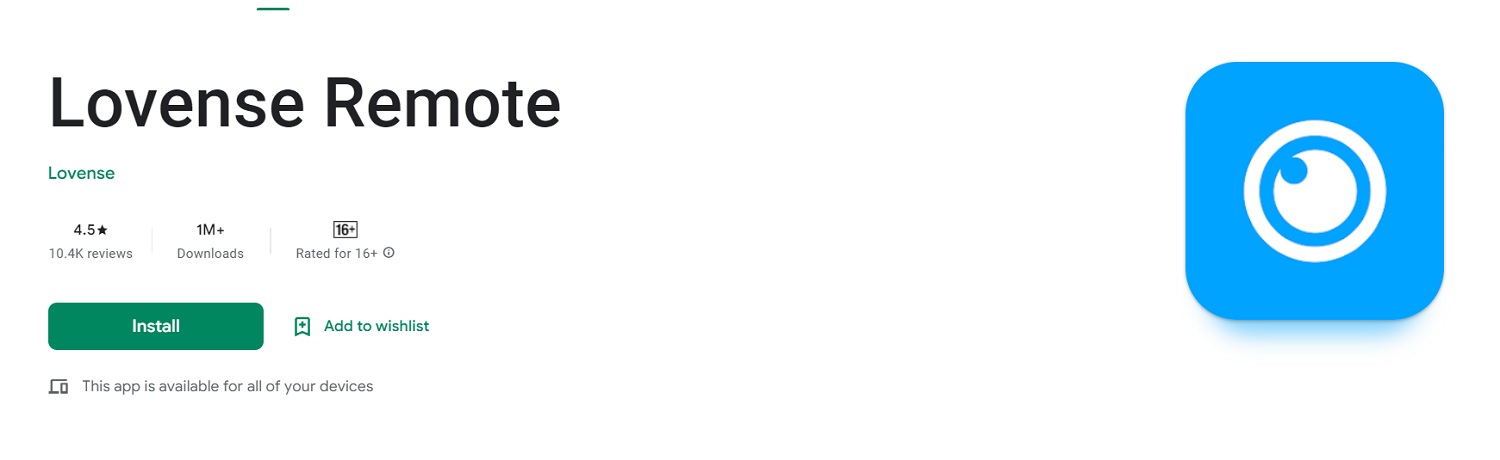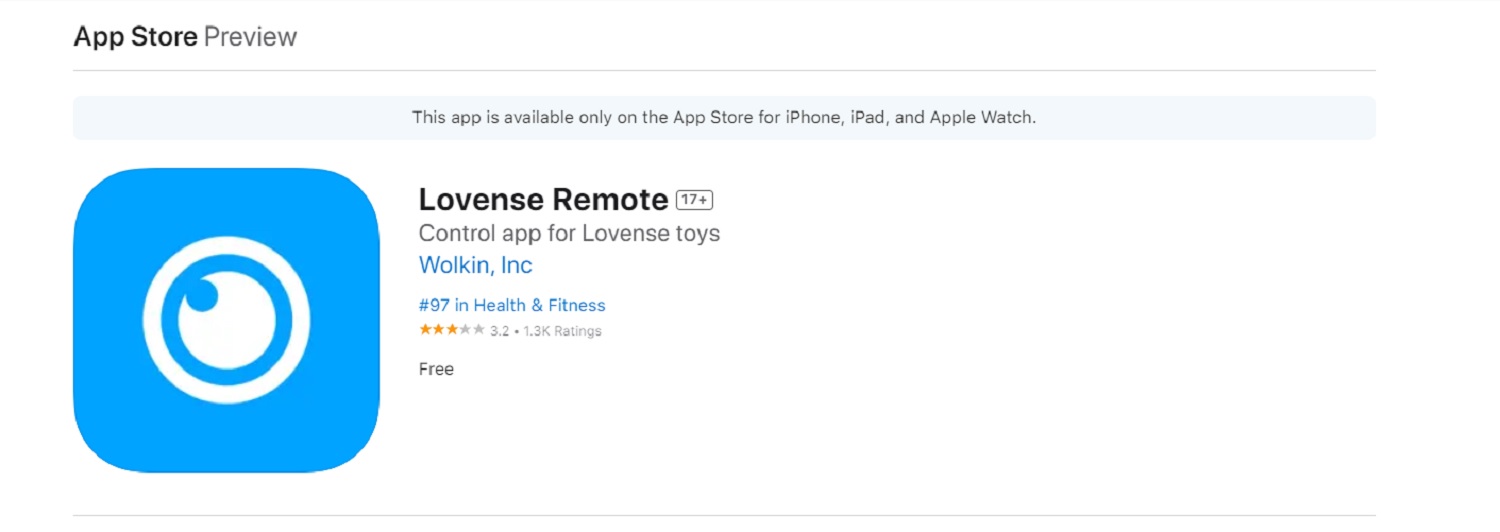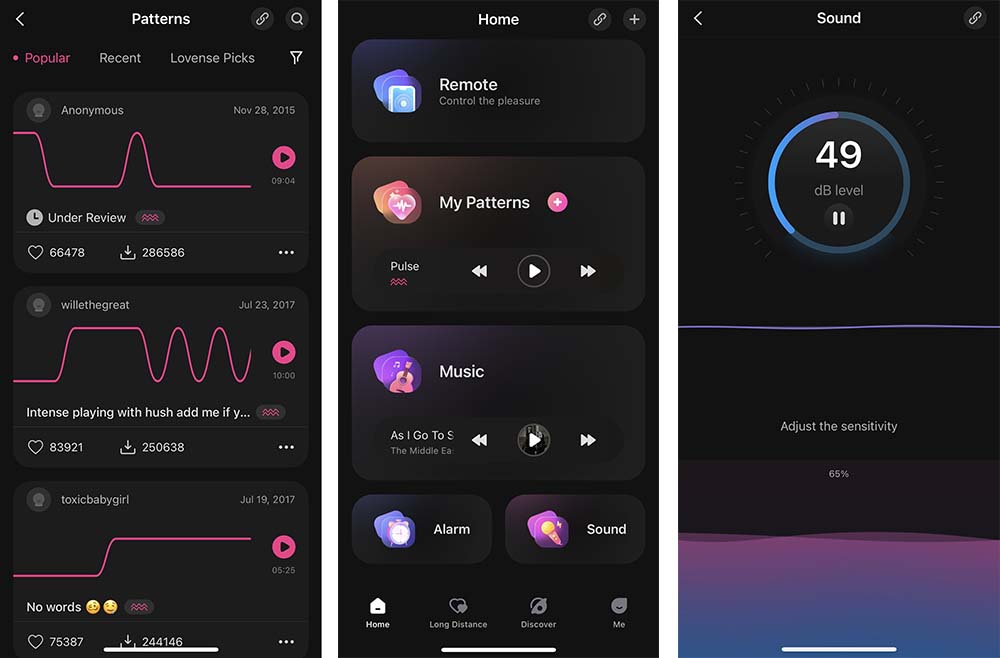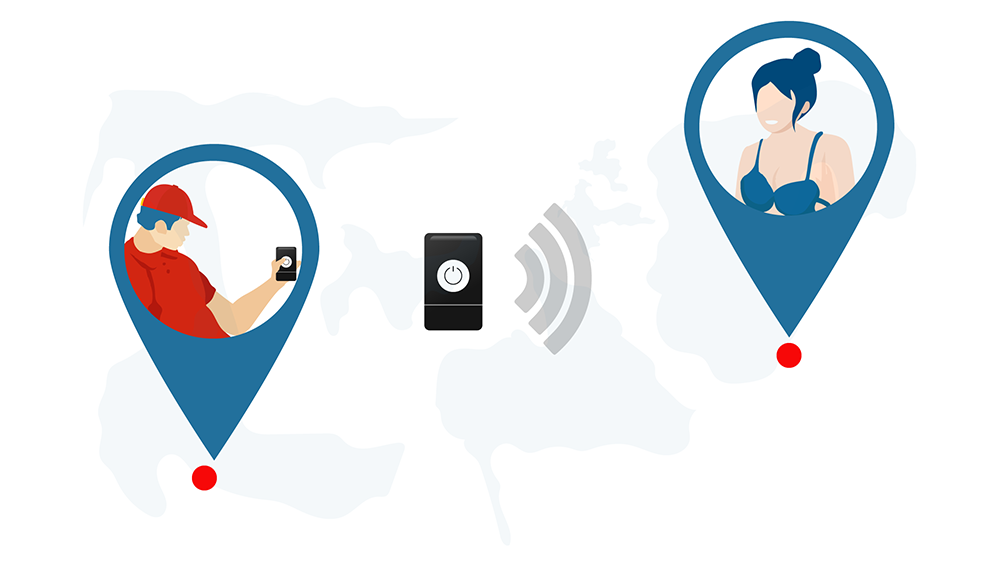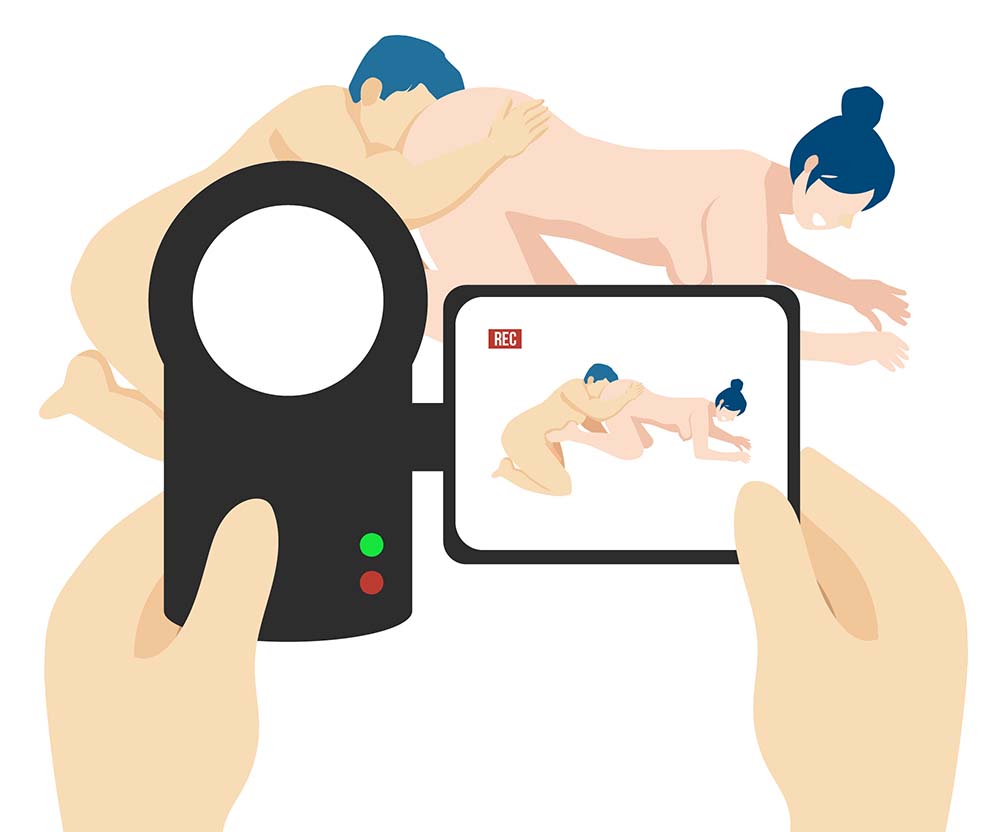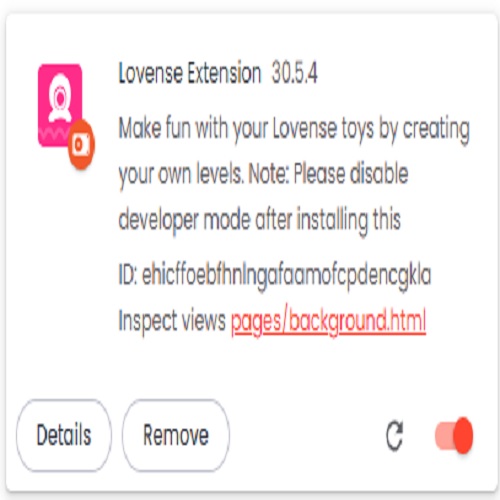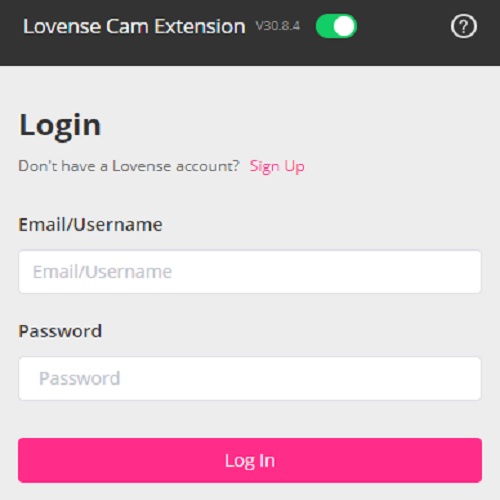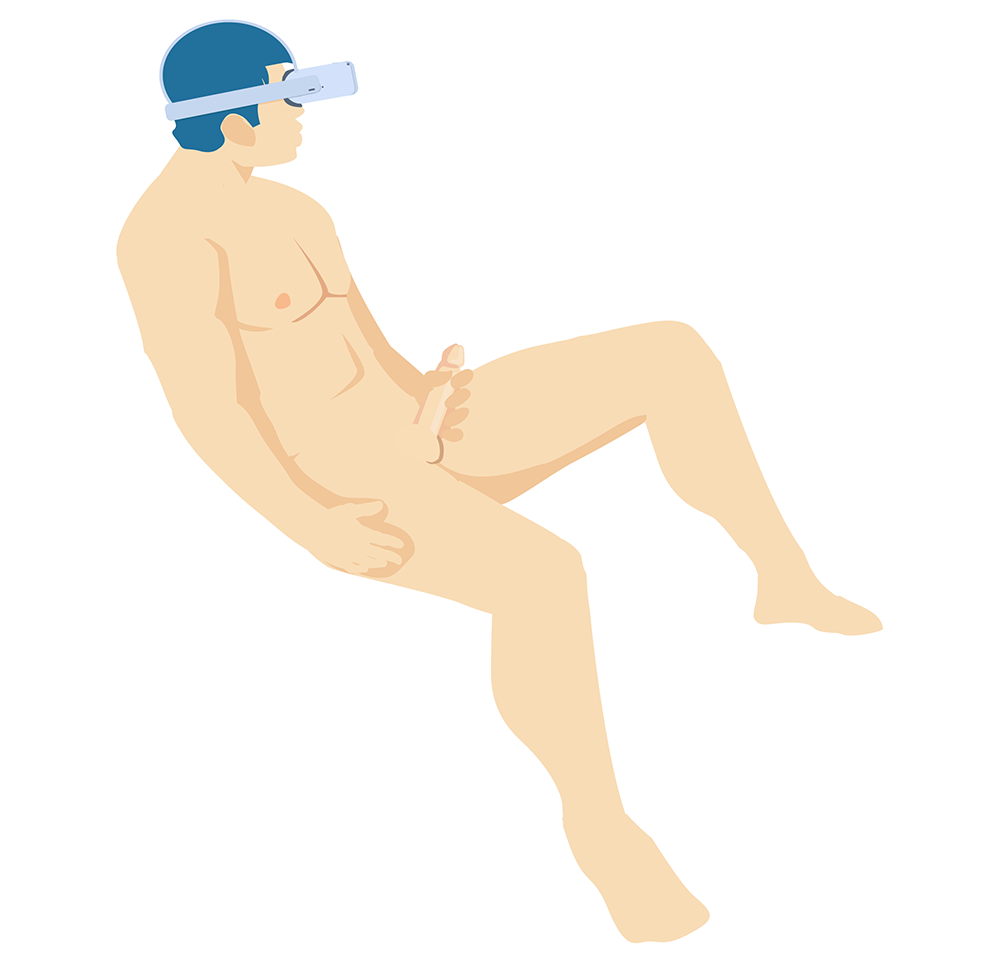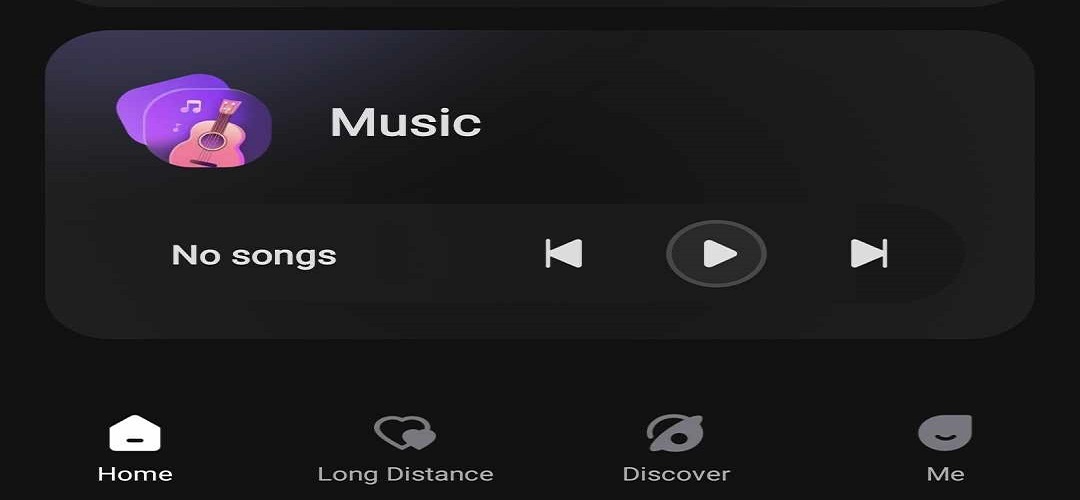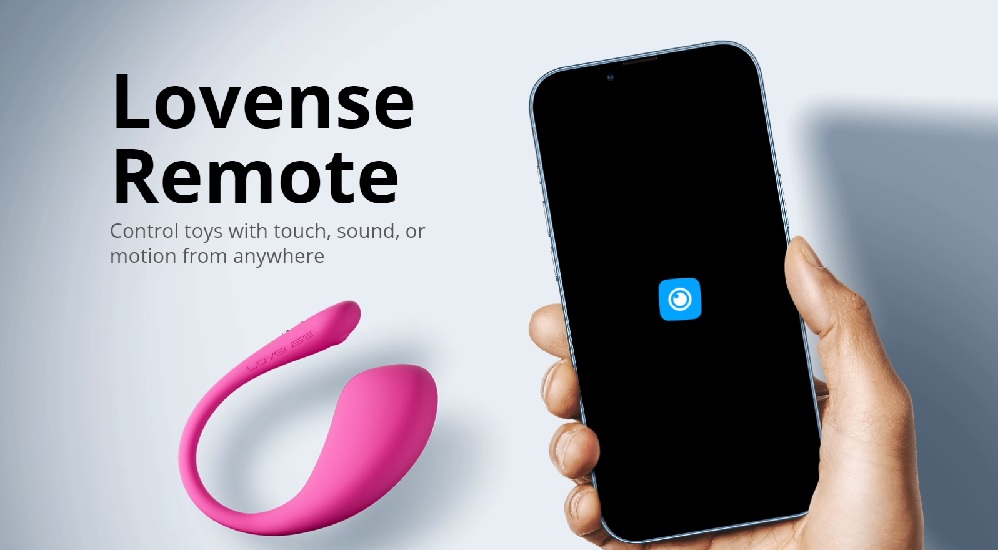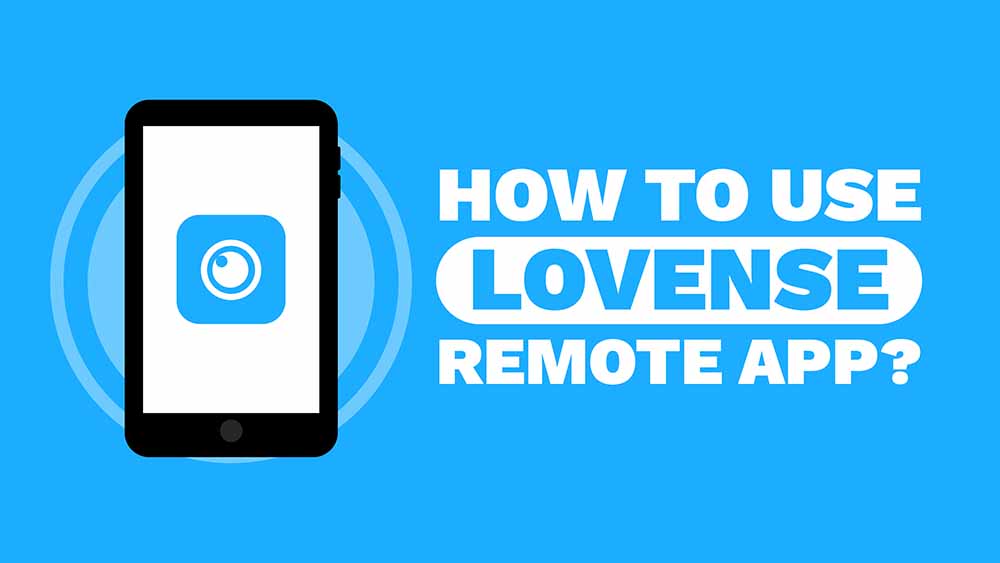
Table Of Contents
- How to connect your toy to the Lovense Remote App?
- How To Use The Lovense Remote App Short-Range?
- How To Use The Lovense Remote App Long-Distance?
- How To Use The Lovense Remote App For Camming?
- How To Use The Lovense Remote App To Watch VR Porn?
- How To Use The Lovense Remote App To Sync To Music?
- What can I do with the Lovense Remote App?
How to connect your toy to the Lovense Remote App?
Unfortunately, there are a few things you must do before the fun begins with the Lovense Remote App, but don’t worry what needs to be done couldn’t be easier and soon you will be able to connect your toys with no more difficulty than answering the phone.
- Download the Lovense Remote App from Google Play, The App Store, or directly from the Lovense website.
- Create a Lovense account using an email address and password.
- Ensure you have Bluetooth enabled on your mobile device.
- To connect your toy to your device, turn it on and then press and hold the power button for three seconds.
- A “Link” icon will appear on the top right side of the app, press it followed by the + sign that appears.
- The name of your toy will appear once the device finds it, press the toggle icon to connect.
- Press “done” and check for the pink circle in the upper right corner of the screen telling you your toy is connected. Once complete brace yourself for the fun.
Lovense Remote App for Android (image above)
Lovense Remote app for Apple (image above)
How To Use The Lovense Remote App Short-Range?
The Short/Close Range function allows you to control your toy from your phone via Bluetooth. It’s the perfect way to enjoy some hands-free fun or hand control over to your partner if they are with you.
- Follow the previous steps above to link your toy to your device.
- Pressing the “Remote” button brings you to an interactive screen that allows you to manually set your vibrations or frequencies by dragging a pink ball around the screen.
- If you want a continuous vibration press the “Float” button.
- To repeat vibrations patterns press the “Loop” button.
Patterns
Have you created a pattern that you love or are looking for new patterns to explore?
- On the home page, press the “My Patterns” button.
- You will find four preset patterns at the top of the page which you can adjust the intensity of.
- “My Patterns” allows you to create your own patterns, as well as act as a library for those you have made and downloaded.
At the bottom of the home page, you will see a “Discover” button. Inside here, you will find patterns created by other users that you can sample and download to your “My Patterns” library and save for offline playtime.
Control Link
The Lovense Control Link is one of the most exciting features of the Lovense Remote App. You can send a URL link to anyone with or without a Lovense account and let them take control of your device. Cam models most commonly use it, but there is no reason why you and your toy can’t be the center of attention, too.
- Open the “Discover” tab at the bottom of the home page.
- Click the “Control Link” button.
- Enter the amount of time and the toy you are giving control of.
- Press the “Create Link” button to get the link to send to anyone you like.
Alarm Feature
With the Lovense alarm feature found on the app, you can always step out of bed with a smile on your face. You can sleep with your toy synced up to the alarm and have it magically start bussing when it’s time to wake up.
Sound Control
The sound control on the Lovense Remote App means that your toys can now be voice or sound-activated. This is an especially fun feature for those who love to get down and dirty on the dance floor. Simply connect your Lush or Hush to your phone, activate the sound control, and dance the night away, feeling the vibrations inside of you.
How To Use The Lovense Remote App Long-Distance?
The Long-Distance function is the one you want to use if you are hoping to get intimate with a partner that is far away or simply give them full control of your device from their phone (AKA VR sex). The sky’s the limit for how you can experience each other’s touch from far away through Lovense sex toys.
- Press the Long-Distance tab found at the bottom of the screen.
- Both partners must have active accounts to enable the long-distance function. If you still need to add your partner, press the + icon in the top right of the screen to add them.
- Select the partner you wish to connect with.
- You will be brought to a screen that allows for messaging, audio and video calls, sending voice recordings and all the other functions commonly found on messaging apps. Here you will see a + icon in the bottom left of the screen. Press this button to see all the “play” options.
For those who are having trouble doing the steps above, we have some troubleshooting tips in our How to Connect Lovense Long Distance guide you can try.
To Sync Your Toys Movements
- Select the “Syncy,” button inside the play options.
- Your toys will now interact in correspondence with one another’s movements.
To Give Live Control to Your Partner
Giving control to your partner can be surprisingly fun, giving you the ability to explore teasing and denial or fully rock their world. This is a popular playtime for those who can’t be connected with their toys at the same time.
- In the Play options, look for the Live control option. Tap the button to send your partner a Live Control request.
- The same screen will appear on your partner’s screen for controlling the device locally.
- Depending on the model connected, different actions and icons will appear.
How To Use The Lovense Remote App For Camming?
Whether you are looking to earn tips in exchange for vibrations or simply live out your exhibitionist fantasies, the Lovense Remote App will enable your toys to connect with all of the leading webcam sites.
You can connect your toy via the Lovense Remote App with any of the following devices: a Windows computer and your mobile phone, a Windows computer and a Lovense USB adapter, a Mac computer with 4.0+ built-in, or a Chromebook and mobile phone.
The following is a brief explanation of the simplest way to start camming. For a more detailed description, please read our guide on How To Connect Lovense to Chaturbate or visit Lovense’s website for an even more in-depth explanation.
- Begin by going to the camming section on lovense.com.
- If you wish for your toy to vibrate from tips, you need the Lovense Cam extension and the Lovense Remote App.
- You can either download the Lovense Extension for Chrome or the Lovense Browser for Mac and PC (the Lovense Browser is more user-friendly than the extensions).
- Download the Lovense Remote App for your computer and mobile phone.
- Follow all download and installation prompts.
After installing all the necessary software and creating user accounts, you are ready to start having fun. It’s time to grab your toy of choice.
- Connect your toy to the Lovense Remote App on your mobile phone or computer.
- This can be done in various ways depending on your choice of hardware.
- You can connect more toys if you like; however, it works best with five toys or less.
To use the Lovense browser with Chaturbate:
- Launch the Lovense browser on your computer and initiate a show within your Chaturbate room.
- Tip yourself to test the reaction time of your toy’s connectivity and make sure it is working well.
Lovense Extension for Chrome:
1. Launch the Lovense extension on your Google Chrome browser.
2. Log into your Lovense account.
3. Click on settings.
4. If you are also using your mobile phone, pair your toy to your phone and use the app to scan the QR code in the top right corner of the screen.
5. If using the Lovense USB Bluetooth adapter, launch the Lovense App on your computer. It will automatically scan for your toys and prompt you to connect.
6. The previous step applies to Macs as well.
7. Your toys are now connected to the Chrome Extension automatically.
8. To add your cam site, click the + sign next to where it says “Cam Sites” on the top left of the screen.
9. Select your cam site from the drop-down menu, or type in the name of the site you wish to use if it doesn’t appear.
10. You will now be brought to a page to set your tip levels.
11. Once your tip levels are set, you are ready to begin the show.
How To Use The Lovense Remote App To Watch VR Porn?
Do you have a VR headset and want to watch porn synced with your device. Follow these steps to unleash a 3D sensory overload.
Android device with DEO VR/SLR App
- Download the SLR Interactive App.
- Your VR headset and device must be connected to the same WiFi signal. Turn off mobile data.
- Enable Bluetooth/location permission for the SLR Interactive app to connect your toy.
- Ensure “Location” is turned on on your phone.
- Turn Bluetooth on when instructed to connect your toy.
PC/Mobile VR Headsets
- Download the DeoVR or SLR app and log in using your SLR account details.
- Tap the Settings icon located on the right-hand side. Confirm that the “Connect to SLR Interactive” option is switched to the “On” position.
- Buy necessary Interactive scripts or opt for a Scripts Premium subscription to access streaming.
- To locate your video, select the “Interactive” toggle icon at the upper part of the screen. This will display interactive scenes.
- Once your selected video starts playing, check that the “Interactive” icon at the top right is blue; you may need to switch it on and off to engage it.
- You should now be feeling your toy move to the video.
Note: For the Adult Time enthusiast out there, you can follow our step by step-by-step guide to connecting your device to Adult Time.
How To Use The Lovense Remote App To Sync To Music?
Do you want to relive old memories of getting freaky to certain songs? With the Remote App, any song’s vibrations can tickle and pleasure you in ways you may not have thought possible. You can do this either with music stored in your device’s library or from streaming services such as Spotify.
To Play Music From Your Library With an Android:
- Select the songs you wish to be pleasured to and save them to your phone’s internal music folder.
- All the music you have saved in your music folder on your phone’s music folder will appear inside the Lovense Remote App.
To Play Music From Your Library With an iPhone:
- Connect your phone to iTunes.
- Drag your desired music into the “Songs” folder.
- In the “Music” section of iTunes, click “Sync Music,” and these songs will appear in the music folder on your phone.
- Go to the music app on your phone. You will find the songs you have selected from iTunes. A download icon will appear next to the songs. Download the songs you want access to in the Lovense Remote App.
- Open the music section of the Lovense Remote App, and all your songs will be here.
Sync Lovense Remote App with Spotify
If you wish to use your device with music from Spotify, you must have a Spotify Premium account. The following steps will explain the easiest way to sync your Lovense toy with music from Spotify.
- In the Lovense Remote App, go to the menu and select Spotify. Follow the instructions to sync the two applications.
- Once the apps are connected, choose any song on Spotify you wish to get freaky with.
- Once the song is playing, click the three dots on the player, and a list of options will appear.
- Choose “share” followed by “Lovense Remote App” from the list. The song will start playing within the Lovense Remote App, allowing you to connect and control the vibrations being sent to your toy.
- Now, lay back and let the music take over.
Changing Vibration Patterns
The preset patterns may not always be your vibe. If that’s the case, you can adjust them to your craving by customizing the patterns.
- Click the “Custom” button on the music player screen.
- An interactive visual display of vibrations will appear, allowing you to adjust the vibrations to levels that suit you.
What can I do with the Lovense Remote App?
What can you do with the Lovense Remote App? The better question is, what can’t you do with the Lovense Remote App? That is just about anything you can imagine falling short of ordering a pizza. The original intentions of the app were to give you and your partner a way to control your toys via Bluetooth and Teledildonics to keep lovers near and far connected. Lovense toys work synchronized with one another so you can reciprocate actions in your sex toys in real-time to each other. If you’re not familiar with what Lovense is, we highly recommend getting to know them better with this guide.
The imagination of those responsible for Teledildonic Communication has blossomed into a mind-boggling array of ways for your sex toys to be controlled both solo for instantaneous pleasure and by others, keeping sexual connections alive and electric.
Here is a quick list of everything possible with the Lovense Remote App thanks to Teledildonic innovations.
- Control solo play with your phone screen.
- Access an unlimited library of vibration patterns.
- Sync your device to music.
- Voice and sound control of devices.
- Connect with your partner’s device both near and far for real-time reactions creating a shared experience with local control, long distance control, and discreet public mode.
- Discreet public mode – great for some kinky fun while out and about with your partner. Designed to be used with Lovense’s wearable toys.
- In-app messaging and video chat that is fully encrypted for your protection.
- Connect your device with third-party video chat software such as Skype.
- Smart playback – records the movements and sounds of a session so you can later enjoy them without an internet connection.
- Customize and save your own vibration patterns.
- Connect to webcam platforms.
- The speed feature makes your toy vibrate in sync with your traveling speed, turning mundane car trips into orgasmic voyages.
Note: If this all sounds too good to be true, trust us when we say this is just the tip of the iceberg. There are other types of Lovense apps with different purposes and features, which you can check in our separate guide.
What toys are compatible?
Are you wondering if your Lovense toy will work with the Lovense Remote App? The answer is yes. All Lovense toys are compatible with the Lovense Remote App.
- Permanent Gains From Pumping? A Sex Toy Tester Reveals The Secret! - May 7, 2024
- 14 Best VR Sex Toys 2024, REALLY Tested! [Video Reviews] - May 6, 2024
- 16 Best Sex Toys For Men 2024, REALLY Tested! [VIDEO Reviews] - April 18, 2024