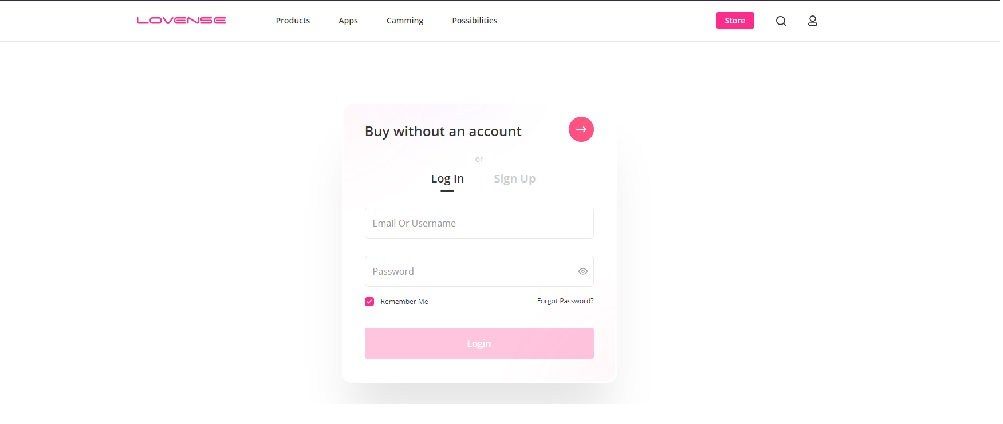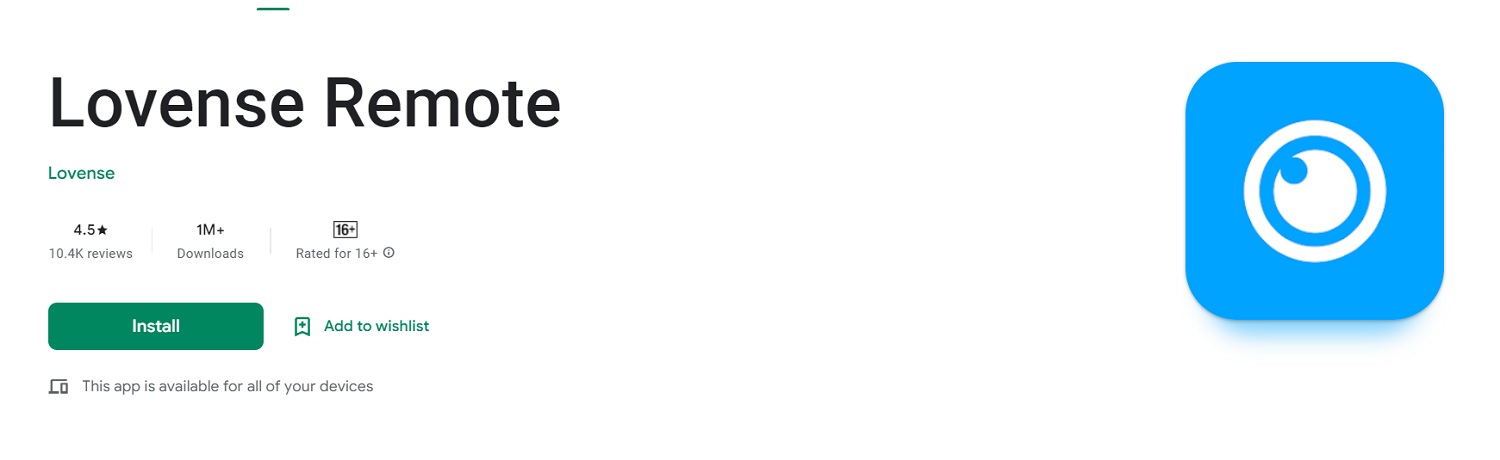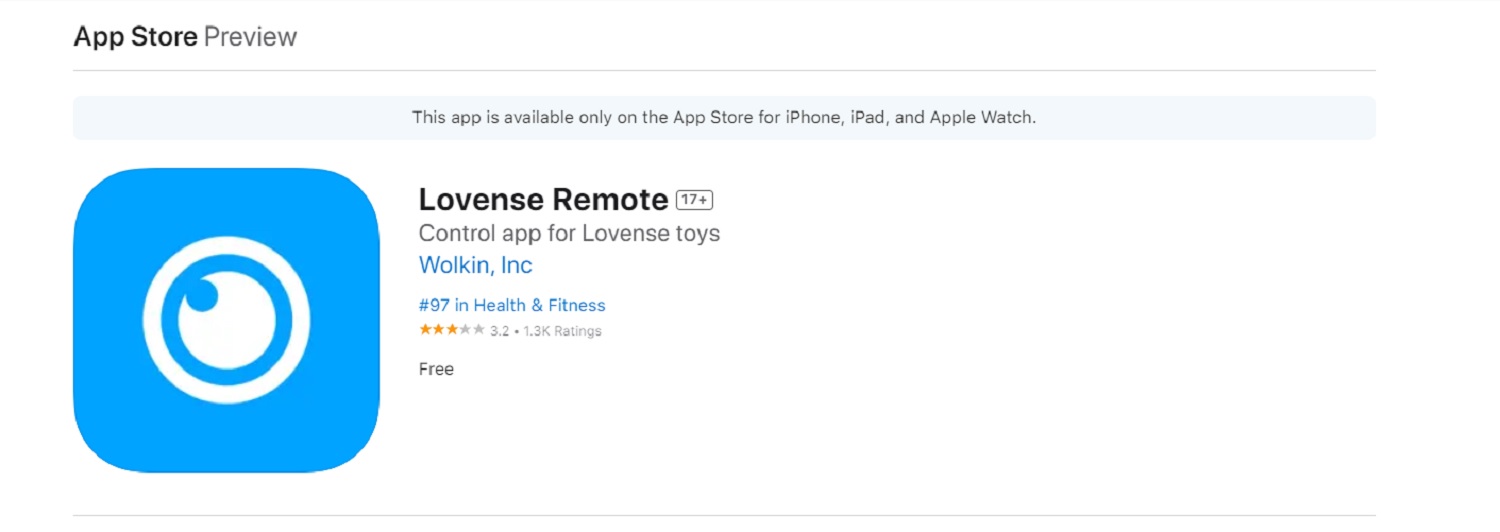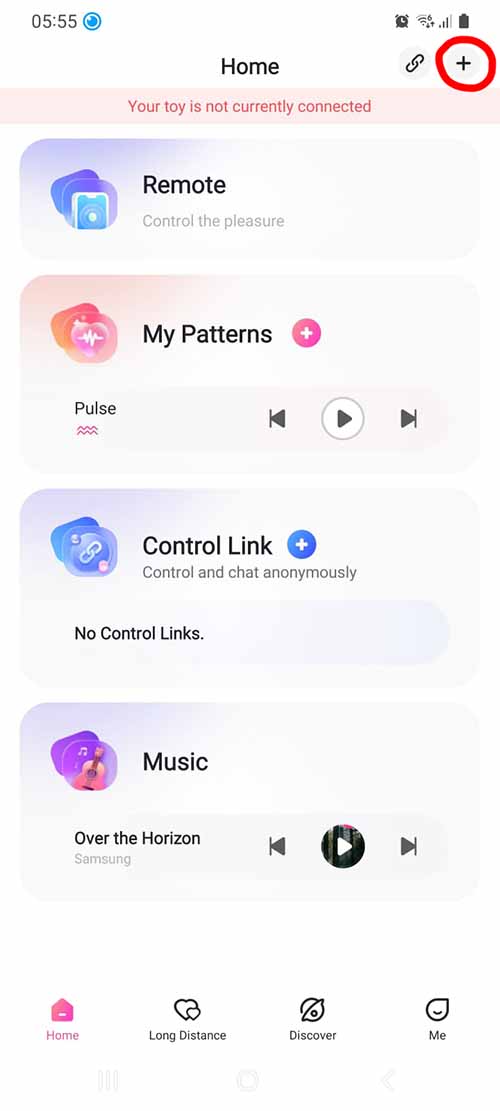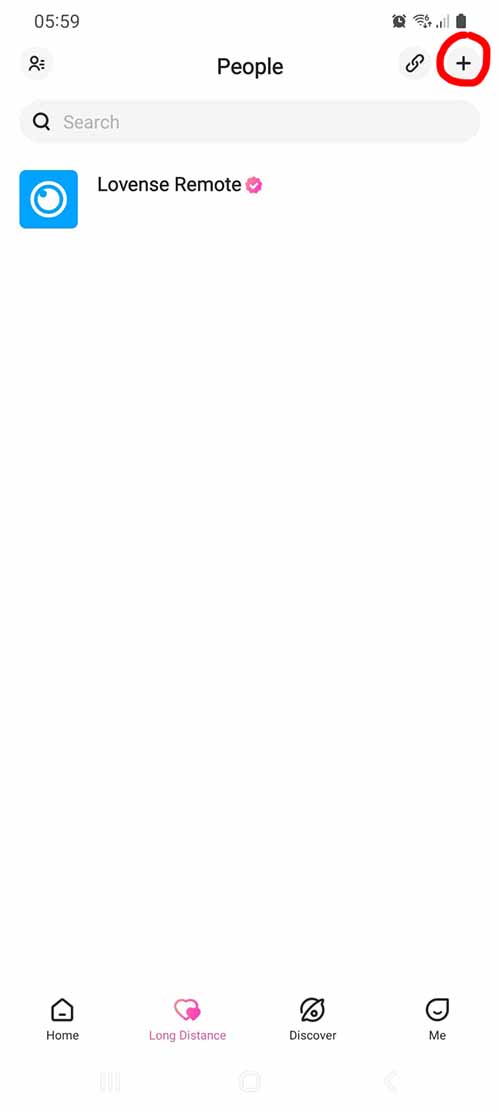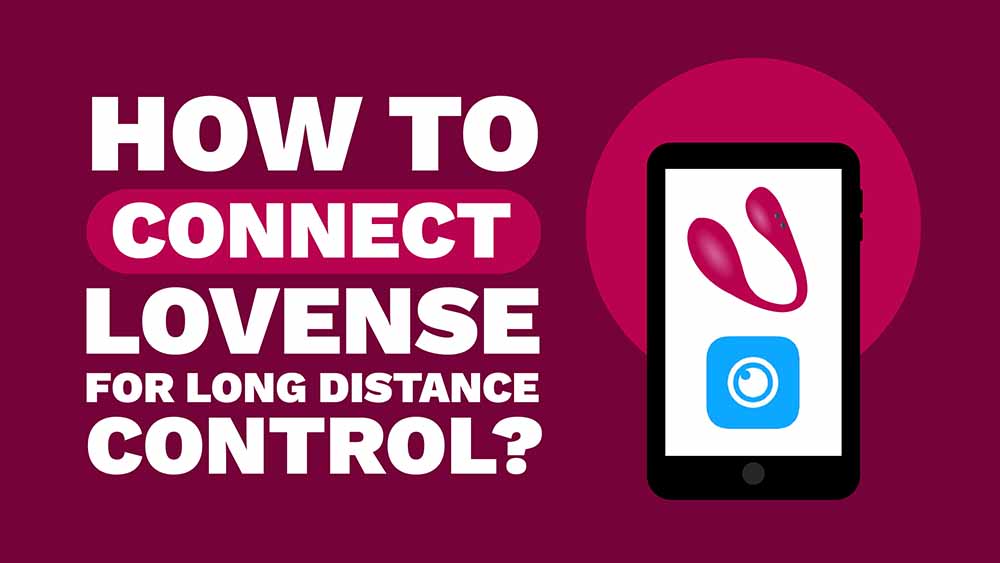 The Lovense long-distance feature is a game-changer for couples that live far apart. Now they can be intimate with each other no matter the distance. But setting it up can be tricky (we get many emails about this) so we decided to write a guide on configuring the long-distance feature in just a few easy-to-follow steps!
The Lovense long-distance feature is a game-changer for couples that live far apart. Now they can be intimate with each other no matter the distance. But setting it up can be tricky (we get many emails about this) so we decided to write a guide on configuring the long-distance feature in just a few easy-to-follow steps!
- Create a Lovense account if you haven’t already done so. Download the Lovense Remote app from the App Store or Play Store. Charge your toy fully, then pair it with your phone by enabling Bluetooth and following the app’s instructions.
- Go to the “Long Distance” tab in the Remote app, open the chat with your partner, or send a friend request if they’re not listed. Once they accept, you can start using Live Control for remote play.
Step 1. Set Up Your Lovense Toy
Create a Lovense Account
Before anything else, you’ll need to create a Lovense account. This will allow access to the app’s features, including controlling your toy remotely and chatting with your partner. If you purchased your toy from the Lovense website you probably already have an account and can skip this step. But for those who didn’t, here’s how you create an account:
1. Go to the Lovense sign-up page on your smartphone or laptop.
2. Click the “Sign Up” button.
3. Enter your email and create a strong password. If you don’t have apps that automatically save login creds, you should write down the login information.
4. Click the “sign up” button, and you will see an email verification prompt. Head over to your inbox and click the button or link in the email; now you should see a screen confirming that your email has been verified. Congratulations!
Download the App
The Lovense Remote App is available for download on both the Apple App Store and Play Store. Search for “Lovense Remote” and download the app onto your smartphone (don’t download the Connect app. It’s just for cammers). The app is free to download and use.
Lovense Remote App for Android (image above)
Lovense Remote app for Apple (image above)
Unboxing and Initial Setup
When you unbox your Lovense product, you find the toy, a charging cable, and a user manual. Use the charging cable to fully charge the device before moving on to the next step. Connect the charging cable to the magnetic charging port and plug it into a power source. The light on the body blinks while charging and turns solid when fully charged. Now we are ready to rock and roll!
Note: The product above is the Lush 3, one of the most popular remote-controlled vibrators for cam show models. If you’ve been eyeing this beauty for a while, we highly recommend you buy it and go through our thorough guide on using it to its full extent!
Step 2. Set Up Lovense Remote
Here are the general steps for pairing your device to the phone, but they can differ slightly depending on the device type. I recommend checking your user manual for the exact details:
1. Enable Bluetooth on your phone and open the Lovense Remote app.
2. Power on your Lovense toy and put it in Bluetooth pairing mode. Most product enter pairing mode by pressing the power button (circled in red on my Ridge below) for 3 seconds, but please read the user manual for exact instructions.
3. Click the plus sign in the upper right corner of the Remote app (circled in the screenshot below). If you’re not logged in, you will be prompted to do so. Select “Add Toy” from the drop-down list, and the app should start scanning. When your toy has been found, click on it, and the pairing process should start. It says “Connect” when everything is done.
4. Once your device is paired with your Lovense toy, you can use the app to control the toy remotely.
Please ensure your Lovense toy is properly paired with your device before attempting to control it remotely.
Step 3. Connect with Your Partner Long Distance
1. Select the “Long Distance” tab and open a chat window for the partner you wish to engage with.
2. If the contact isn’t listed, tap the “+” button on the upper right corner (circled in the screenshot below) and select “Add People.” Enter the username and click the “Invite Link” button.
3. Select the “Live Control” button to control your partner’s toy, or click the “Sync” Button to have your toys sync together. Once they accept, you’re good to go!
You can read more on how to use the Lovense Remote App in this extensive guide.
Benefits of Connecting Long-Distance
Starting a Chat
To start a chat with your partner, click the “Long Distance” tab in the Lovense app. Then, click on the “+” icon in the middle of the screen to add your partner as a contact by sending them a friend request. Enter your partner’s username, and they will receive a live control request. Once they accept, you can start chatting and sharing control.
Sharing Control
After accepting the live control request, share control of your Lovense toy with your partner and click on the “Live Control” button in the chat window. Then, click the “Give Control” button to let your partner control your device. Your partner can do the vice versa to let you control your partner’s toys. You can take back control anytime by clicking the “Take Control” button.
Using Video Chat
To use video chat with your partner, click the “Call” button in the chat window. Then, click the “Start Video” button to start video calls with your long-distance partners. You can also mute the audio or turn the video off anytime during the call.
Sandra
- What Is Pegging? Beginner’s Guide With Toy Recommendations - March 17, 2024
- How To Become A Sex Toy Tester | And Get Free Sex Toys! - March 11, 2024
- How to Use Sex Toys in a Wheelchair? 6 Tips From A Sexologist - February 26, 2024