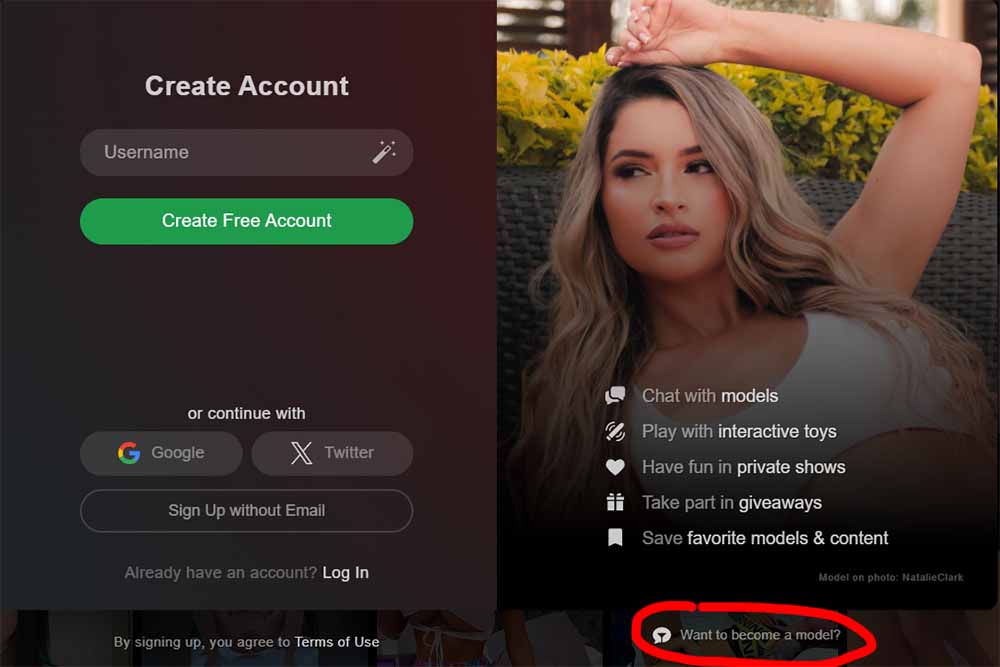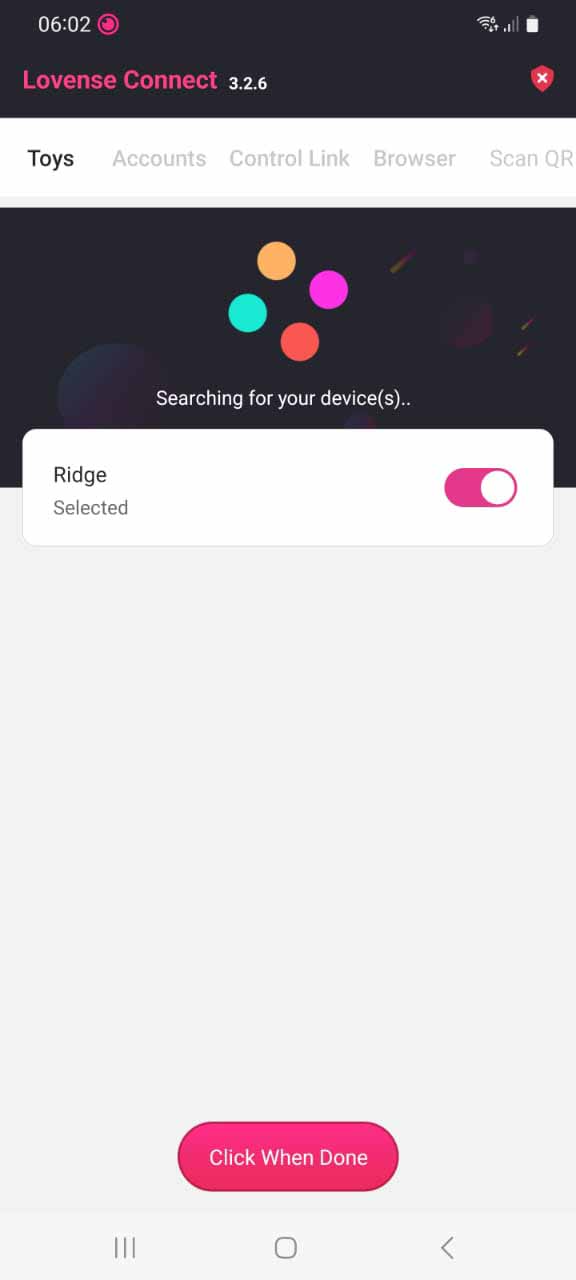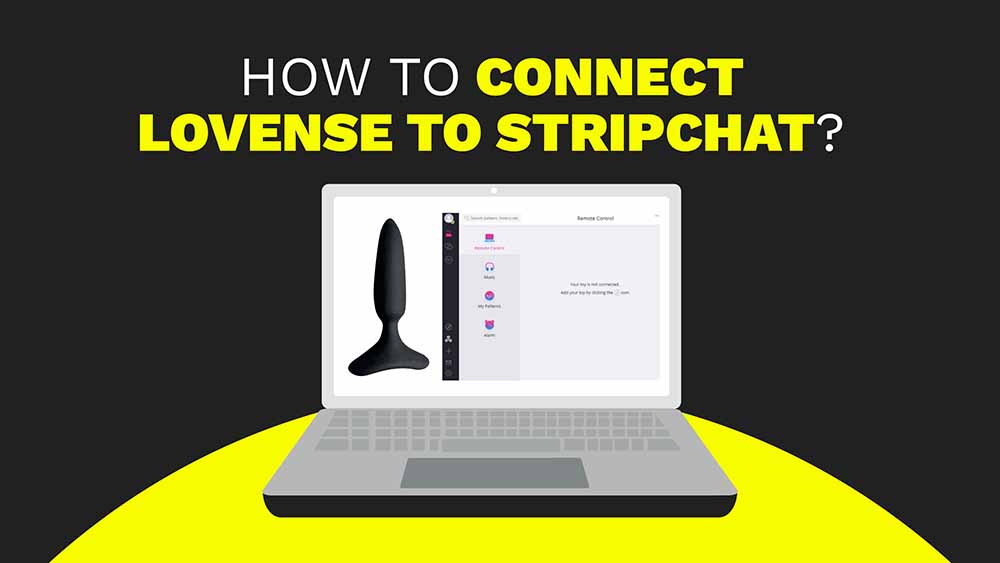
- Start by logging into your account on the Stripchat website. Click the three dots on the top right, then select “Broadcast Center” to access your profile and accept the terms. Scroll down to “My Show Controls” and then “Interactive Toys” to find Lovense. Click the gear icon next to it to allow it to connect.
- Download the Lovense Connect app if you haven’t already, and connect your toy via Bluetooth. Return to Stripchat, configure your tip levels, and get familiar with the dashboard.
Table Of Contents
1. Set Up Your Broadcast Page
First, enter Stripchat in your mobile browser; here’s the link that redirects to their website. Log in to your existing account. If you don’t have one, a prompt like below will appear. Select the “Want to become a model” icon in the lower right corner (circled below) and follow the instructions.
When logged into your model account, click the three dots on the top right corner and click “Broadcast Center” to navigate to your streamer profile. Next, scroll down, select the “terms and conditions” checkbox, and click the “Setup & Start Broadcast” button, which takes you to your broadcasting page.
Scroll down to find a button that says “My Show Controls.” Once you’re in, scroll down a wee bit more until you find the section that says “Interactive Toys.” It show all devices that are compatible with Stripchat.
Finally, click the gear icon beside Lovense (the first on the list) and then the green button “Setup Lovense Toy.”
2. Connect The Lovense Toy To The App
Download the Lovense Connect app (Android and IOS) from your preferred app store. Search for “Lovense Connect,” then tap “Get” or “Install” to download and install the app on your device. Once the app is installed, pair your sex toys to the app via Bluetooth. To do so, ensure your toy is turned on and in pairing mode, usually activated by pressing the power button (circled in the image below for Lovense Ridge).
Then open the Lovense app on your smartphone, click the “Toys” tab, and select “Add Toys.” Select “Click When Done” after the app detects the toy. The toy should make a short buzz after it’s connected. You can see how it should look in the screenshot below:
Note: If you already connected your toy before setting up your Stripchat account, you can skip to the next step.
If you have trouble connecting your toy to the application, make sure that your smartphone’s Bluetooth is turned on and that your phone and toy are close to each other. You may also need to reset your device by holding the power button for 10 seconds before connecting it to the application again.
3. Configure Your Lovense Stripchat Settings
Return to the Stripchat app (or website) after the toy is paired to the app. Browse to the performer setting page, where you set your tip level. Aside from the performer setting page, get acquainted with the a dashboard with the toy and the tip menu your viewers see.
Go back to the previous page, and you will see a floating Lovense widget that allows you to check your toy’s status, an option to tip yourself (helpful to check if the vibration works), and a button that lets you generate a link for someone to control your toy.
And just like that you’re golden! You can start broadcasting and getting tips from your viewers.
Troubleshooting and Support
If you’re having trouble connecting your Lovense device to Stripchat whether the conventional way or using a QR code, don’t worry. There are things you can do to troubleshoot the issue.
First, ensure you’ve followed all the steps in the setup wizard. Check that your toy is turned on and properly connected to your mobile device or computer. Also, verify that you have the latest version of the Lovense Connect app installed on your device; this goes for the browser extension as well.
If you’re still having trouble, try resetting your device and pairing it again. You can also try clearing your browser cache.
When using the app, ensure it’s connected to the same Wi-Fi network as your device. If you’re using Bluetooth, verify that your device is within range of the device. If none of these solutions work, contact Lovense support for further assistance. They have a helpful support team that can guide you through the troubleshooting process and help you get your device connected to Stripchat.
You should also know that the Lovense toys have different vibration levels. If you’re having trouble feeling the vibrations, try adjusting the intensity levels on your device or in the Lovense Connect app.
In addition, if you’re using OBS or another live stream software, ensure you’ve set up your audio and video settings page correctly. You can find helpful video tutorials on YouTube that explain how to use Lovense OBS or other software.
Sandra
- What Is Pegging? Beginner’s Guide With Toy Recommendations - March 17, 2024
- How To Become A Sex Toy Tester | And Get Free Sex Toys! - March 11, 2024
- How to Use Sex Toys in a Wheelchair? 6 Tips From A Sexologist - February 26, 2024