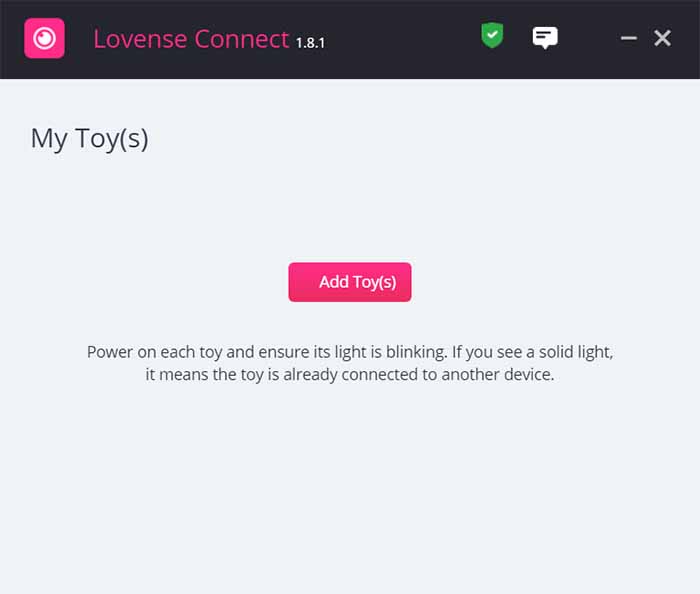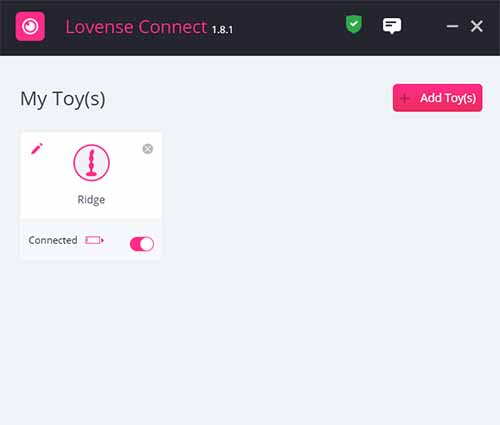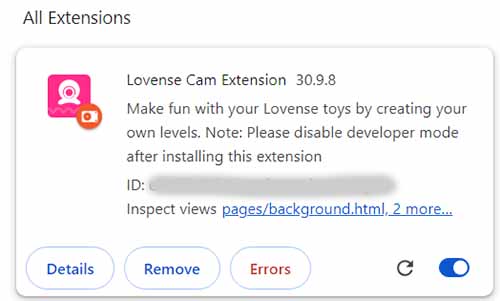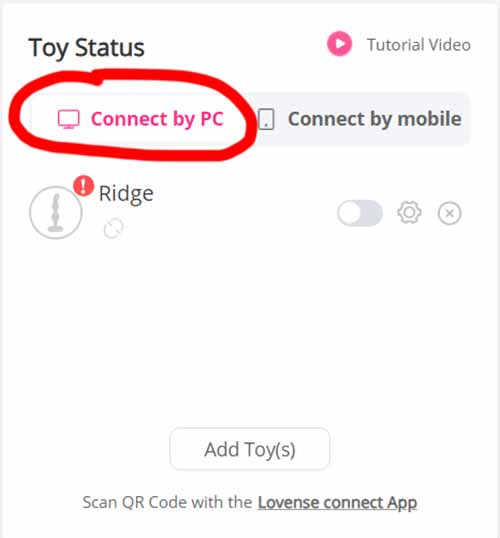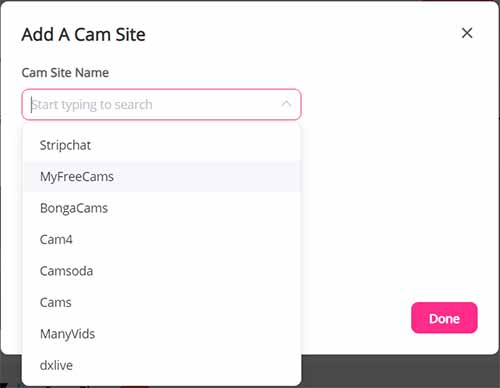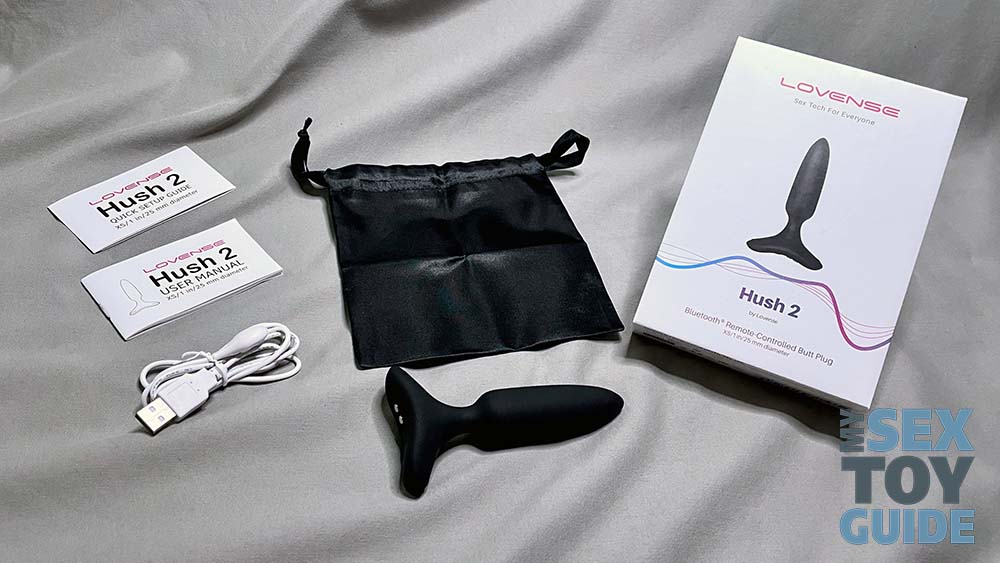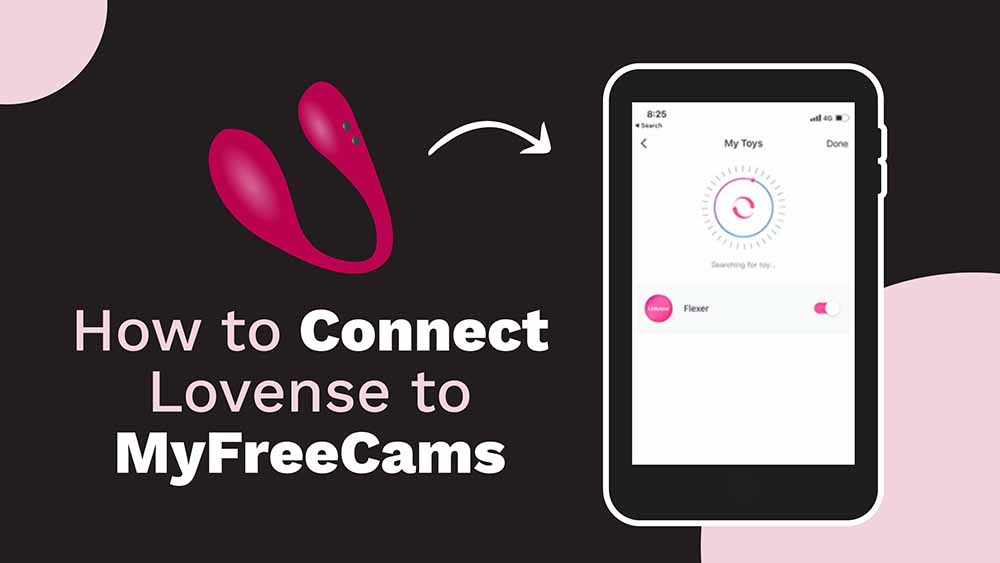
Start by downloading the Lovense Connect App from the official website. PC users must also buy a USB Bluetooth adapter from Lovense ($5). Install the app, turn on your toy, and connect it to the app. Then, download the Lovense Cam Extension, extract it, and install it in your browser. Log in with your Lovense account and follow the setup wizard. Finally, sync the Lovense Connect app to the browser extension in the settings. Add MyFreeCams as a new cam site in the extension, and you’re ready to stream!
Table Of Contents
1. Install the Lovense Connect App
1. Start by downloading and installing the Lovense Connect App from the official Lovense website onto your computer. If you’re using a PC, you must have a USB Bluetooth adapter (image below), which you can buy from the Lovense website for $5. Buying the adapter is not necessary for Mac users.
2. Double-click the installation bundle and follow the instructions to install the app. Once installed, double-click the Lovense Connect icon to launch it. The app’s interface will appear with a prompt asking you to connect your toy(s):
3. Turn on your Lovense toy by holding the power button for 3 seconds until the light blinks red, indicating it’s in pairing mode. You can see how it should look like on my Ridge below:
4. Lastly, in the Lovense Connect App, click “Add Toy(s)” to start the search.
When your toy is found, the interface will show it’s connected. It should look like the screenshot above.
2. Install Lovense Cam Extension
1. Next, download the Lovense Cam Extension from the Lovense website. It will be a zipped package.
2. Open the zip file in your download folder using a free unpacker like WinRAR to extract the files.
3. Look for a folder named “lovense_cam_3098”. Open Chrome (or your preferred browser), click the three dots in the upper right corner, then select Extensions > Manage Extensions.
4. Enable Developer Mode by toggling the switch in the upper right corner.
5. Click “Load unpacked” on the left side and select the “lovense_cam_3098” folder.
6. There you have it: the Lovense Cam Extension is now installed. Log in by clicking the extension icon on the top right of your browser and entering your Lovense account username and password.
You should see the image above once you completed the steps. Lastly, I suggest turning off developer mode by sliding the toggle to the left. Also, pin the extension using the small pin icon so you can easily access it whenever needed.
3. Sync Lovense Connect To Browser Extension
1. Log in to the browser extension using your Lovense account details.
2. Go to Settings and select “Connect By PC” on the right. It should automatically detect and add your toy to the list.
3. Click “Add A New Cam Site” at the bottom of the Cam Extension screen.
4. Choose MyFreeCams from the drop-down list (image below).
5. Select “Use Lovense Recommended Settings” unless you prefer to play around settings.
That’s it! Your setup is complete for streaming on MyFreeCams. When ready, click the “Stream” button and log in to your MyFreeCams account. Easy peasy.
Interactive Features on MyFreeCams
MyFreeCams is a popular webcam modeling site that allows you to connect with your audience in various ways. One of the most exciting features of MyFreeCams is the ability to use interactive toys during your broadcast. With interactive toys, you can give your viewers a more immersive experience, and they can control your vibrations from their own computer or mobile device.
To use interactive toys on MyFreeCams, you need a compatible toy, such as the Lovense Lush 3 or Hush 2 (image below). They are designed to work with MyFreeCams and other cam model sites like Camsoda and BongaCams, and they are easily connected to your account. Once you have connected your toy, you can start using it during your broadcast.
One of the biggest benefits of using interactive toys is engaging with your viewers on a more personal level. Giving them control over your toy creates a more intimate experience that keeps them returning for more. Plus, this feature makes you stand out from the other models and attract more viewers. Ka-ching!
MyFreeCams also offers mobile streaming, meaning you can broadcast from your phone or tablet. This is a great option to broadcast from anywhere or use a mobile device instead of a computer. With mobile streaming, you can still use interactive toys and connect with your audience in real-time.
Troubleshooting Common Issues
Bluetooth Connectivity Issues
One of the most common issues with Lovense toys is Bluetooth connectivity. If your toy is not connecting to your phone or computer, try the following:
- Ensure your toy is charged and turned on.
- Ensure your phone or computer’s Bluetooth is turned on and is in range of the toy.
- If you’re using a computer, ensure the adapter is plugged in all the way, and the red light blinks.
- If none of these solutions work, try resetting your toy by holding the power button for 10 seconds.
Connection Issues with MyFreeCams
If you’re having trouble connecting your Lovense toy to MyFreeCams, try the following:
- Check that you have the latest version of the Lovense extension installed on your browser.
- Ensure you’ve enabled Lovense in your MyFreeCams settings.
- If you’re still having trouble, try clearing your browser cache and cookies.
Other Common Issues
Here are a few other common issues you may encounter:
- If the toy is not responding to the Lovense Remote app, try restarting the app or your phone.
- If your device is not charging, try using a different USB cable or power source.
- Contact Lovense customer support if you still have issues after trying these things.
Rachel
- 10 Intimate Sex Positions To Get The Spark Back! - May 7, 2024
- 7 Best Sex Positions For Overweight People - May 6, 2024
- 10 Couch Sex Positions You Can Try Tonight - May 4, 2024